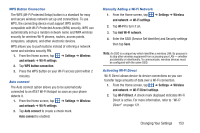Samsung SGH-S959G User Manual Ver.le4_f4 (English(north America)) - Page 154
Voice Talk, YouTube
 |
View all Samsung SGH-S959G manuals
Add to My Manuals
Save this manual to your list of manuals |
Page 154 highlights
4. Results will display on the screen. Tap a link to view the information. - or - The No matches found screen will display if Voice Search was not able to find a match. Tap Speak again or Cancel. Voice Talk With the Voice Talk application you can use your voice to perform operations that you would normally have to do by hand such as dialing a phone number, texting a message, playing music, etc. 1. From the Home screen, tap ➔ Voice talk . 2. Read the Samsung Disclaimer then tap Confirm to continue. 3. Read the Vlingo Terms of Service then tap Agree to continue. 4. Read the information on the How to use Samsung voice screen, then tap Next. 5. Read the information on the Wake up Voice talk screen, then tap Next. 6. Read the information on the What can I say? screen, then tap Done. 7. At the Voice talk screen, tap on an icon for assistance in using Voice command or tap Tap & Speak to speak what you would like to do. 8. Follow the on-screen instructions. YouTube YouTube™ is a video sharing website on which users can upload and share videos. The site is used to display a wide variety of user-generated video content, including movie clips, TV clips, and music videos, as well as video content such as video blogging, informational shorts and other original videos. Note: YouTube is a data-intensive feature. It is recommended that you upgrade to an unlimited data plan to avoid additional data charges. 1. From the Home screen, tap ➔ YouTube . 2. Tap the search field to search for specific videos, scroll down to browse through the main page thumbnails, or scroll to the bottom to explore additional options. 3. To view a video, tap an available preview thumbnail or tap the title link. 150