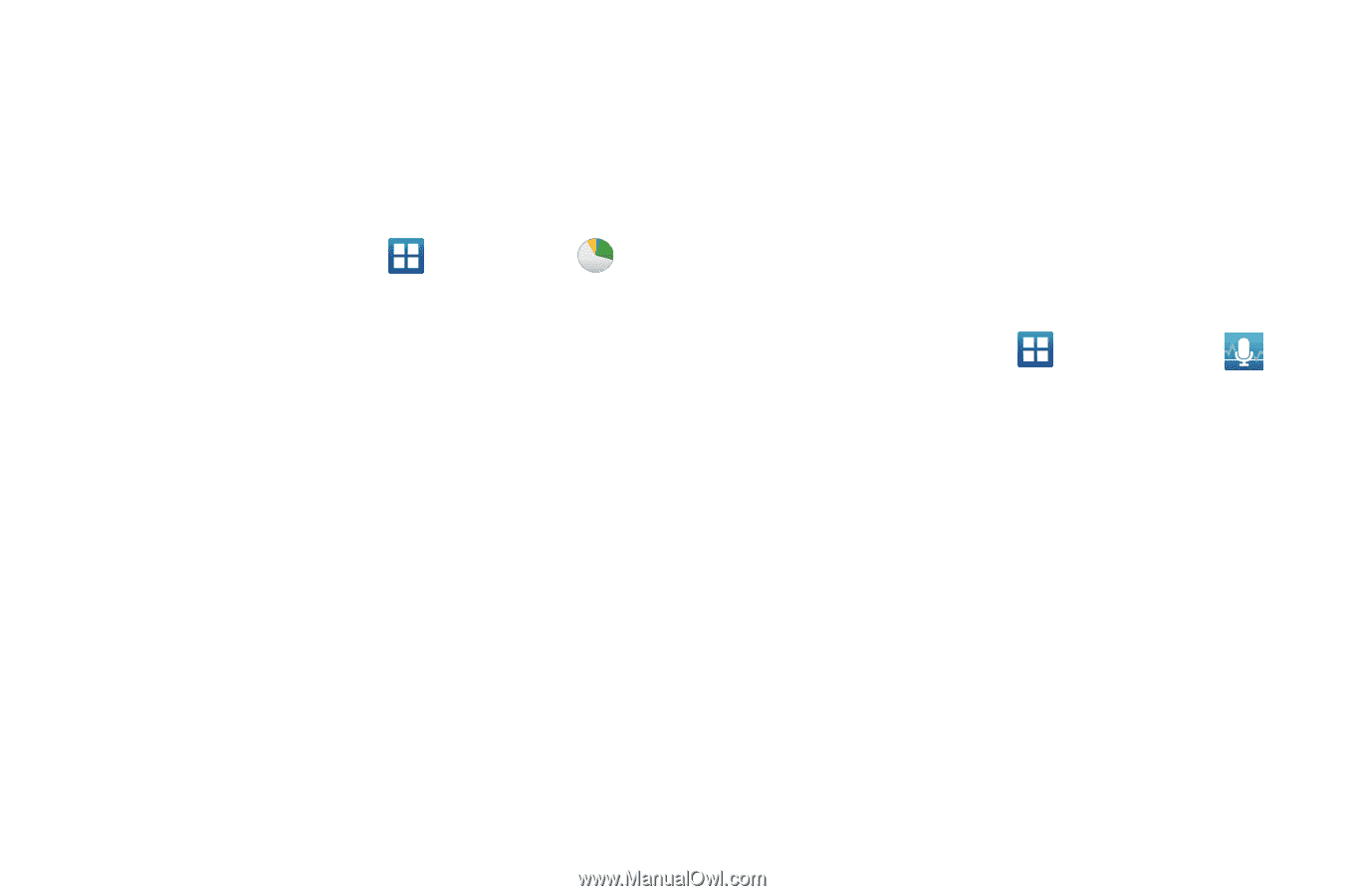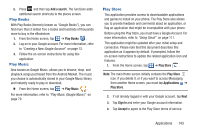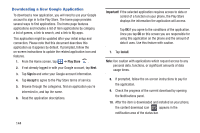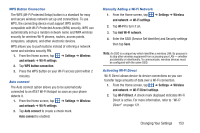Samsung SGH-S959G User Manual Ver.le4_f4 (English(north America)) - Page 152
Task Manager, Video Maker, Videos, Voice Command
 |
View all Samsung SGH-S959G manuals
Add to My Manuals
Save this manual to your list of manuals |
Page 152 highlights
Task Manager The Task Manager application provides information about the processes and programs running on your phone, as well as the memory status. It can also be used to terminate processes and applications. To access the Task Manager: 1. From the Home screen, tap ➔ Task Manager . 2. The Task Manager options are located at the top of the screen. The following options are available: • Active applications: displays all of the applications that are presently running on your phone. Tap Exit to end an application, or tap Exit all to end all running applications. • Downloaded: displays the size of your downloaded application programs. • RAM: displays the Random Access Memory (RAM) and allows you to clear different levels of RAM. • Storage: displays a summary of the phone's storage. • Help: displays information on how to extend battery life. Video Maker Video Maker allows you to custom-make your own videos. You can add themes, music, pictures, and other videos to you video. For more information, refer to "Video Maker" on page 87. 148 Videos The Video Player application plays video files stored on your memory card. For more information, refer to "Videos" on page 84. Voice Command With the Voice Command application you can use your voice to perform operations that you would normally have to do by hand such as dialing a phone number, texting a message, playing music, etc. 1. From the Home screen, tap ➔ Voice command . 2. Read the Samsung Disclaimer then tap Confirm to continue. 3. Read the Vlingo Terms of Service then tap Agree to continue. 4. Read the information on the How to Use Samsung voice screen, then tap Confirm. 5. Tap Finish. 6. At the Voice talk screen, tap on an icon for assistance in using Voice command or tap Tap & Speak to speak what you would like to do. 7. Follow the on-screen instructions.