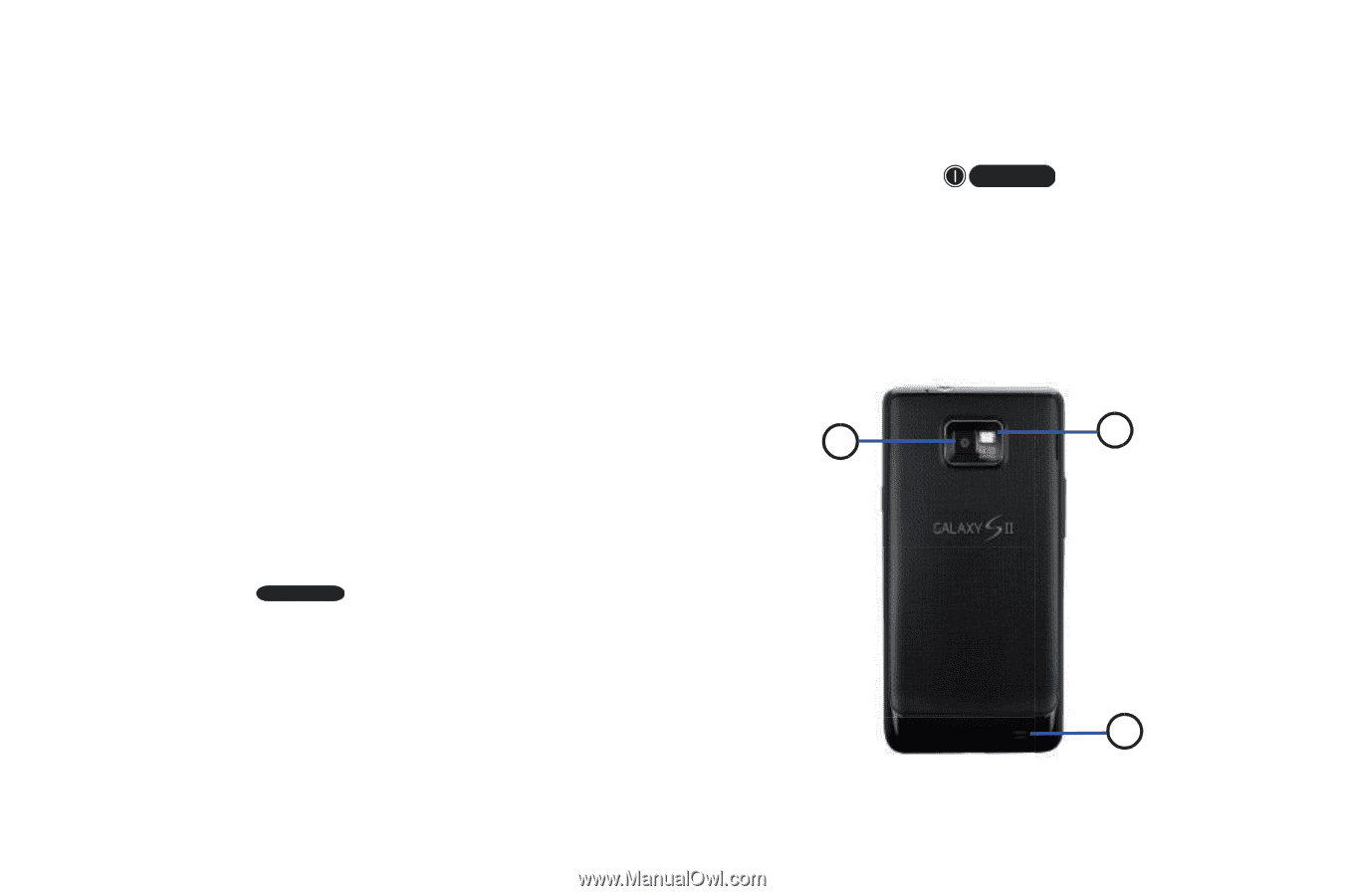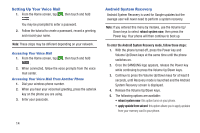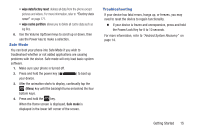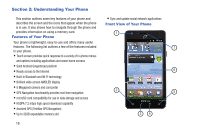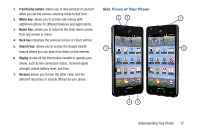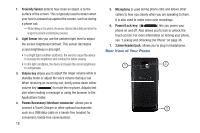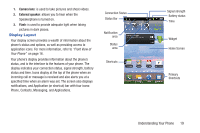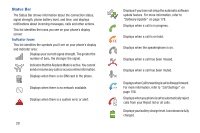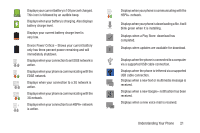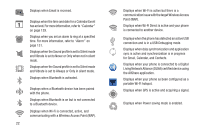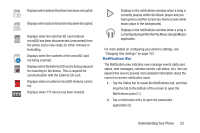Samsung SGH-S959G User Manual Ver.le4_f4 (English(north America)) - Page 22
Rear View of Your Phone
 |
View all Samsung SGH-S959G manuals
Add to My Manuals
Save this manual to your list of manuals |
Page 22 highlights
1. Proximity Sensor detects how close an object is to the surface of the screen. This is typically used to detect when your face is pressed up against the screen, such as during a phone call. - While talking on the phone, the sensor detects talk activity and locks the keypad to prevent accidental key presses. 2. Light Sensor lets you use the ambient light level to adjust the screen brightness/contrast. This sensor decreases screen brightness in dim light. • In a bright light condition (outdoors), the sensors cause the device to increase the brightness and contrast for better viewing. • In dim light conditions, the device increases the screen brightness to compensate. 3. Volume key allows you to adjust the ringer volume while in standby mode or adjust the voice volume during a call. When receiving an incoming call, briefly press down either volume key ( ) to mute the ring tone. Adjusts text size when reading a message or using the browser in the Applications folder. 4. Power/Accessory Interface connector: allows you to connect a Travel Charger or other optional accessories such as a USB/data cable or a hands-free headset for convenient, hands-free conversations. 18 5. Microphone is used during phone calls and allows other callers to hear you clearly when you are speaking to them. It is also used to make voice note recordings. 6. Power/Lock key: ( ) lets you power your phone on and off. Also allows you to lock or unlock the touch screen. For more information on locking your phone, see "Locking and Unlocking the Phone" on page 36 7. 3.5mm Headset jack: allows you to plug in headphones. Rear View of Your Phone 1 3 2