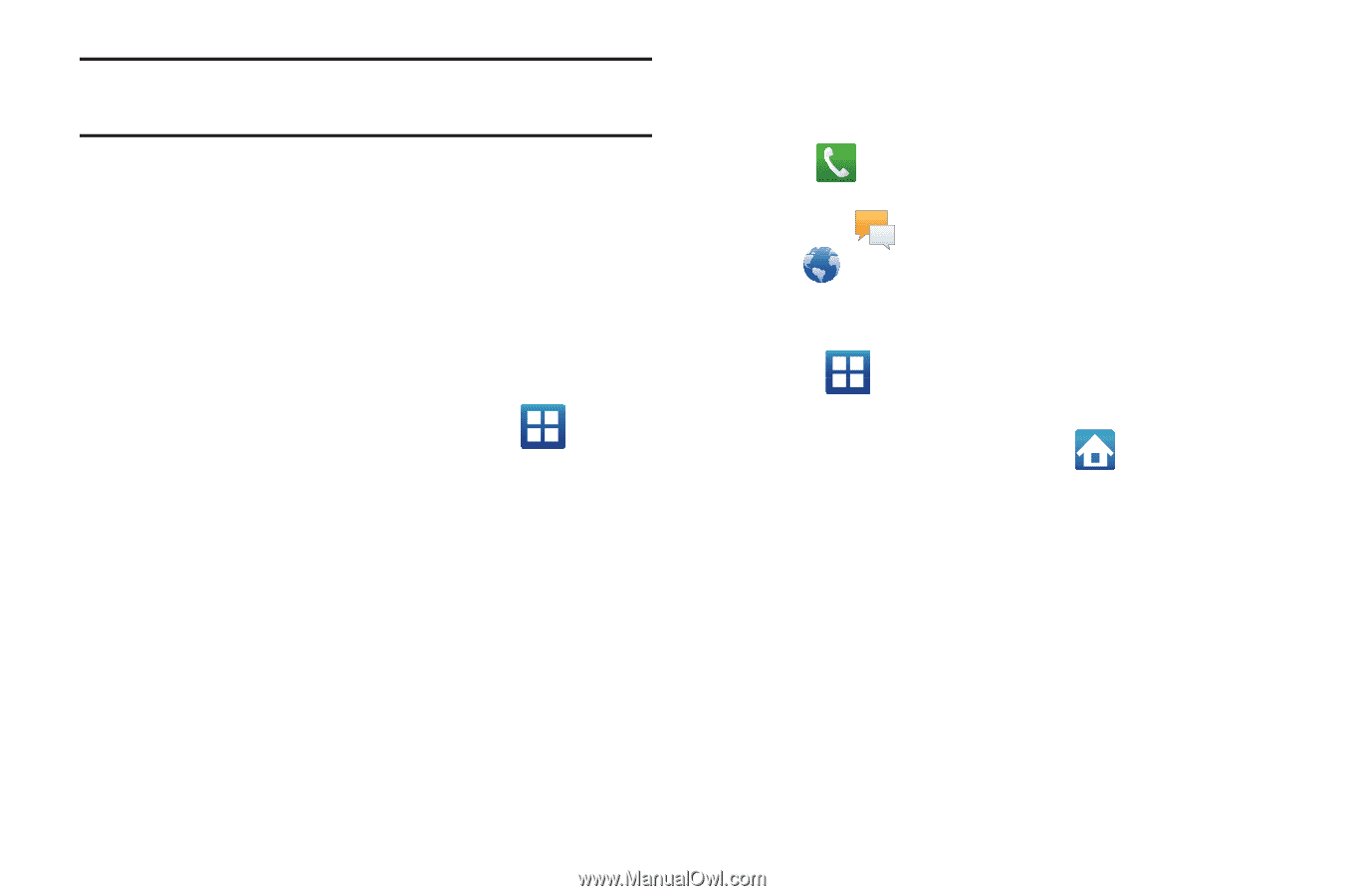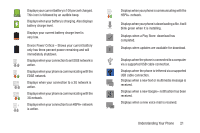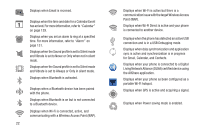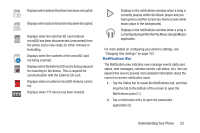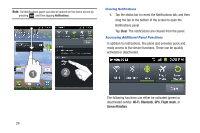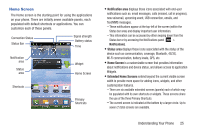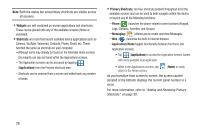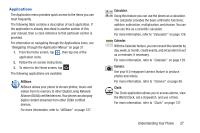Samsung SGH-S959G User Manual Ver.le4_f4 (English(north America)) - Page 30
Widgets, Shortcuts, Primary Shortcuts, Applications, Camera, YouTube, Voicemail, Contacts, Phone
 |
View all Samsung SGH-S959G manuals
Add to My Manuals
Save this manual to your list of manuals |
Page 30 highlights
Note: Both the status bar and primary shortcuts are visible across all screens. • Widgets are self-contained on-screen applications (not shortcuts). These can be placed onto any of the available screens (Home or extended). • Shortcuts are icons that launch available device applications such as Camera, YouTube, Voicemail, Contacts, Phone, Email, etc. These function the same as shortcuts on your computer. - Although some may already be found on the Extended Home screens, the majority can also be found within the Applications screens. - The Application screens can be accessed by tapping (Applications) from the Primary shortcuts area. - Shortcuts can be removed from a screen and added back any number of times. • Primary Shortcuts: are four shortcuts present throughout all of the available screens and can be used to both navigate within the device or launch any of the following functions: - Phone ( ) launches the phone-related screen functions (Keypad, Logs, Contacts, Favorites, and Groups). - Messaging ( ) allows you to create and view Messages. - Web ( ) launches the built-in Internet browser. - Applications/Home toggles functionality between the Home and Application screens. • Tap (Applications) to access the Application screens loaded with every available local application. • While in the Applications screens, tap return to the Home screen. (Home) to easily As you transition from screen to screen, the screen counter (located at the bottom) displays the current panel number in a circle. For more information, refer to "Adding and Removing Primary Shortcuts" on page 39. 26