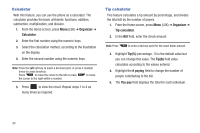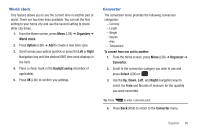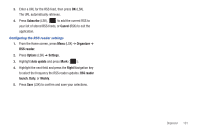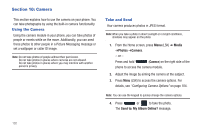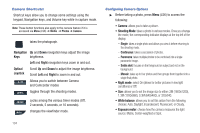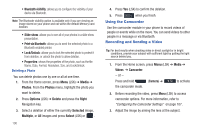Samsung SGH-T379 User Manual (user Manual) (ver.f2) (English) - Page 109
My Album Online, Slide Show
 |
View all Samsung SGH-T379 manuals
Add to My Manuals
Save this manual to your list of manuals |
Page 109 highlights
5. Press Yes (RSK) if you want to send the photo to your T-Mobile My Album Online service. The phone's default destination is set to My Album Online. The photo is automatically saved to the Photos folder in the phone. Note: To change the default destination for your pictures, press Options (LSK) when Send to: My Online Album? displays on the screen. Select the Default destination ➔ Change, then change your default destination to Recent recipients, Contacts, Online album, New email, or New number. 6. Press Options (LSK) to view the following options: • Take another: allows you to take another picture. • Send to: sends this image to Recent recipients, Contacts, Groups, or Online album. • Send via: attaches this photo to a new outgoing Message, Email, Exchange email, or Bluetooth. • Default destination: allows you to remove or change the default destination for the location of photos. Options to change include: Recent recipients, Contacts, Online album, New email, or New number. • Print via Bluetooth: allows you to send the current picture to an external Bluetooth printer for reproduction. • Delete: allows you to erase the current image. Press Yes (LSK) to complete the deletion. • Set as: allows you to set this image as a Picture ID or Wallpaper. • Edit: allows you to edit the current image attributes such as: Effects, Adjust, Transform, Crop, Insert, Set as, Send via, or Print via Bluetooth. Within the Edit screen, press Options (LSK) to activate these options. • Rotate: allows you to rotate the current image. • Slide Show: displays several images as a slide show. • Properties: displays properties for the current image such as: Name, Format, Resolution, Size, Forwarding, Date created, and Location. 7. Press Options (LSK) ➔ Send via to send this image in a Message, Email, Email exchange, or via Bluetooth. - or - Press Options (LSK) ➔ Send to creates a Message, where you can choose to send the photo to Recent recipients, Contacts, Groups, or to an Online album. - or - Press Options (LSK) and select Take another then press Select or to return to Capture mode. 8. Press to return to Home screen. Camera 103