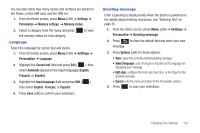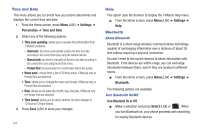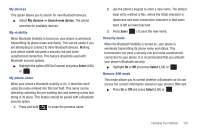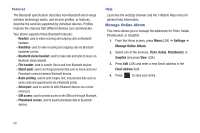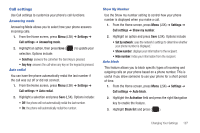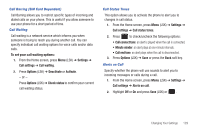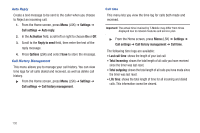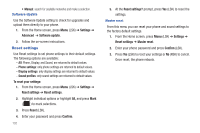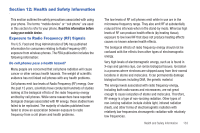Samsung SGH-T379 User Manual (user Manual) (ver.f2) (English) - Page 134
If no reply, Call forwarding
 |
View all Samsung SGH-T379 manuals
Add to My Manuals
Save this manual to your list of manuals |
Page 134 highlights
4. Add or edit the current block list: • Unknown blocks all incoming calls from unknown phone numbers. • Add additional numbers by select the Block list field and pressing Options (LSK) ➔ Add new. 5. Press Save (LSK) or to save the new numbers. Call Forwarding This network service enables incoming calls to re-route to a secondary number that you specify. Example: You may wish to forward your business calls to a colleague while you are on holiday. To activate call forwarding: 1. From the Home screen, press Menu (LSK) ➔ Settings ➔ Call settings ➔ Call forwarding. 2. Select an available option, then press Select (LSK). • Always: all calls are forwarded until this setting is changed. • If busy: calls are forwarded when you are already on another call. • If no reply: calls are forwarded when you do not answer the phone for a specified time period (set when you activate call forwarding). • If out of reach: calls are forwarded when you are not in an area covered by T-Mobile, or when your phone is switched off. • Cancel all: cancels all call forwarding settings. 128 3. In the Forward to field, enter the number to which calls should be forwarded. The current status displays. If the option was previously set, the Forward to number displays. 4. Press Options (LSK), then select Activate. 5. Press Back (RSK) to go back to activate additional call forwarding options. To deactivate call forwarding: 1. From the Home screen, press Menu (LSK) ➔ Settings ➔ Call settings ➔ Call forwarding. 2. Select an available option, then press Select (LSK). • Always: all calls are forwarded until this setting is changed. • If busy: calls are forwarded when you are already on another call. • If no reply: calls are forwarded when you do not answer the phone. • If out of reach: calls are forwarded when you are not in an area covered by T-Mobile, or when your phone is switched off. • Cancel all: cancels all call forwarding settings. 3. Press Options (LSK), then select Deactivate.