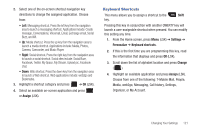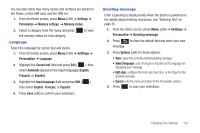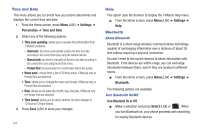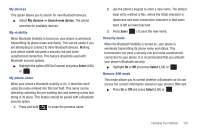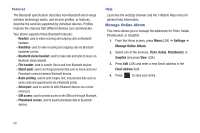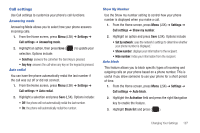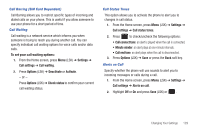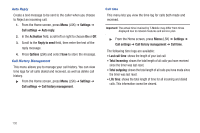Samsung SGH-T379 User Manual (user Manual) (ver.f2) (English) - Page 131
My devices, Search new device, Select, My visibility, My phone name, Security mode, Remote SIM mode
 |
View all Samsung SGH-T379 manuals
Add to My Manuals
Save this manual to your list of manuals |
Page 131 highlights
My devices This option allows you to search for new Bluetooth devices. ᮣ Select My devices ➔ Search new device. The phone searches for available devices. My visibility When Bluetooth Visibility is turned on, your phone is wirelessly transmitting its phone name and status. This can be useful if you are attempting to connect to other Bluetooth devices. Making your phone visible can pose a security risk and invite unauthorized connection. This feature should be used with Bluetooth security options. ᮣ Highlight the option (Off/On/Custom) and press Select (LSK) or . My phone name When your phone's Bluetooth visibility is On, it identifies itself using the name entered into this text field. This name can be altered by selecting the pre-existing text and entering a new text string in its place. This feature should be paired with a Bluetooth security option. 1. Press and hold to erase the previous name. 2. Use the phone's keypad to enter a new name. The default input entry method is Abc, where the initial character is Uppercase and each consecutive character in that same word is left as lowercase text. 3. Press Save ( ) to save the new name. Security mode When the Bluetooth Visibility is turned on, your phone is wirelessly transmitting its phone name and status. This transmission can pose a security risk and invite unauthorized connection to your phone. It is recommended that you activate your phone's Bluetooth security. ᮣ Highlight On or Off and press Select (LSK) or . Remote SIM mode This mode allows you to control whether a Bluetooth car kit can access the contact information stored on your phone's SIM card. ᮣ Press On or Off and press Select (LSK) or . Changing Your Settings 125