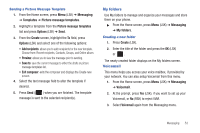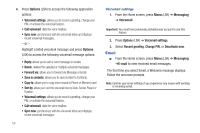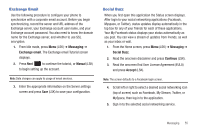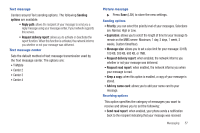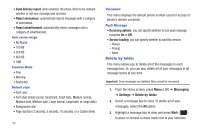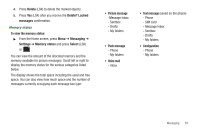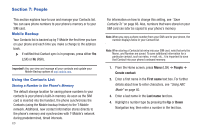Samsung SGH-T379 User Manual (user Manual) (ver.f2) (English) - Page 61
Exchange Email, Social Buzz
 |
View all Samsung SGH-T379 manuals
Add to My Manuals
Save this manual to your list of manuals |
Page 61 highlights
Exchange Email Use the following procedure to configure your phone to synchronize with a corporate email account. Before you begin synchronizing, record the server and URL address of the Exchange server, your Exchange account user name, and your Exchange account password. You also need to know the domain name for the Exchange server, and whether to use SSL encryption. 1. From Idle mode, press Menu (LSK) ➔ Messaging ➔ Exchange email. The Exchange email Tutorial screen displays. 2. Press Next to continue the tutorial, or Manual (LSK) to begin setting up the account. Note: Data charges can apply to usage of email services. 3. Enter the appropriate information on the Server settings screen and press Save (LSK) to save your configuration. Social Buzz When you first open this application the Status screen displays. After login to your social networking applications (Facebook, Myspace, or Twitter), status updates display automatically in the top box for any of your friends for each of these applications. Your My Facebook status displays your status automatically as you post. You can view a stream of updates from friends, as well as your inbox or wall. 1. From the Home screen, press Menu (LSK) ➔ Messaging ➔ Social Buzz. 2. Read the onscreen disclaimer and press Continue (LSK). 3. Read the onscreen End User License Agreement (EULA) and press Accept (LSK). Note: The screen defaults to a Facebook login screen. 4. Scroll left or right to select a desired social networking icon (top of screen) such as Facebook, My Stream, Twitter, or MySpace, then log in to the application. 5. Sign in to the selected social networking service. Messaging 55