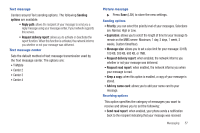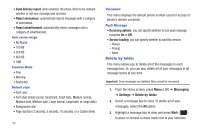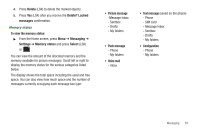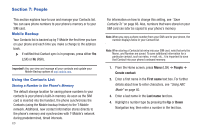Samsung SGH-T379 User Manual (user Manual) (ver.f2) (English) - Page 67
Picture ID, People, Contacts, Options, Copy to SIM card, Select/Multiple, Copy to phone
 |
View all Samsung SGH-T379 manuals
Add to My Manuals
Save this manual to your list of manuals |
Page 67 highlights
The following options are available: • Mobile: assigns the number entered to the Mobile entry. • Home: assigns the number entered to the Home entry. • Work: assigns the number entered to the Office entry. • Others: allows you to enter an additional phone number for this entry. • Email: allows you to enter the email address for the contact. • Group: allows you to assign this contact to a group. • Picture ID: allows you to add a Picture ID assigned to the contact. • Ringtone: allows you to assign a Ringtone by choosing from one of the following locations: Voice list, Sounds, or Music. • Birthday: allows you to enter the contact's birthday. • Address: allows you to enter the address for the contact. • Notes: allows you to enter additional information about the contact. Up to 100 characters are allowed. 5. Press Save ( ) to store your selections.The number saves to your selected destination and the new contact information displays. 6. Press to return to the Home screen. Copying a Contact Number The default storage location for saving phone numbers to your Contacts list is your phone's built-in memory. To save a number to your SIM card, you need to change the Default saving option first. Note: When you copy a phone number from your SIM card to your phone (or vice versa), the number displays twice in your Contact list. Only the icon adjacent to the Contacts entry indicates where the entry is stored (Phone or SIM). 1. From the Home screen, press Menu (LSK) ➔ People ➔ Contacts. - or - From the Home screen, press Contacts (RSK). 2. Highlight a Contacts entry and press Options (LSK) ➔ Copy to SIM card ➔ Select/Multiple. The SIM storage location is then indicated as a value (Ex: 6/250). - or - Highlight a Contacts entry and press Options (LSK) ➔ Copy to phone ➔ Select/Multiple. 3. Press to return to the Home screen. People 61