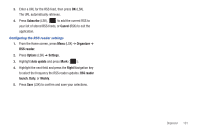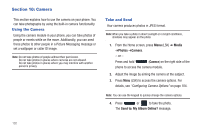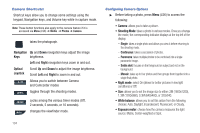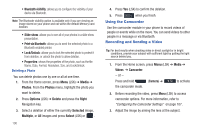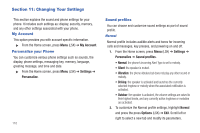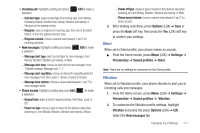Samsung SGH-T379 User Manual (user Manual) (ver.f2) (English) - Page 112
Using the Camcorder, Recording and Sending a Video
 |
View all Samsung SGH-T379 manuals
Add to My Manuals
Save this manual to your list of manuals |
Page 112 highlights
• Bluetooth visibility: allows you to configure the visibility of your device via Bluetooth. Note: The Bluetooth visibility option is available only if you are viewing an image stored on your phone and not within the default Memory card location. • Slide show: allows you to see all of your photos in a slide show presentation. • Print via Bluetooth: allows you to send the selected photo to a Bluetooth enabled printer. • Lock/Unlock: allows you to lock the selected photo to protect it from deletion, or unlock the photo to allow deletion. • Properties: shows the properties of the photo, such as the file Name, Date, Format, Resolution, Size, and Lock/Unlock. Deleting a Photo You can delete photos one by one or all at one time. 1. From the Home screen, press Menu (LSK) ➔ Media ➔ Photos. From the Photos menu, highlight the photo you want to delete. 2. Press Options (LSK) ➔ Delete and press the Right Navigation key. 3. Select a deletion of either the currently Selected image, Multiple, or All images and press Select (LSK) or . 106 4. Press Yes (LSK) to confirm the deletion. 5. Press when you finish. Using the Camcorder Use the camcorder module in your phone to record videos of people or events while on the move. You can send videos to other people in a message or via Bluetooth. Recording and Sending a Video Tip: For best results when shooting video in direct sunlight or in bright conditions, provide your subject with sufficient light by putting the light source behind you. 1. From the Home screen, press Menu (LSK) ➔ Media ➔ Videos ➔ Camcorder. - or - Press and hold (Camera) ➔ to activate the camcorder mode. 2. Before recording the video, press Menu (LSK) to access camcorder options. For more information, refer to "Configuring the Camcorder Settings" on page 107. 3. Adjust the image by aiming the lens at the subject.