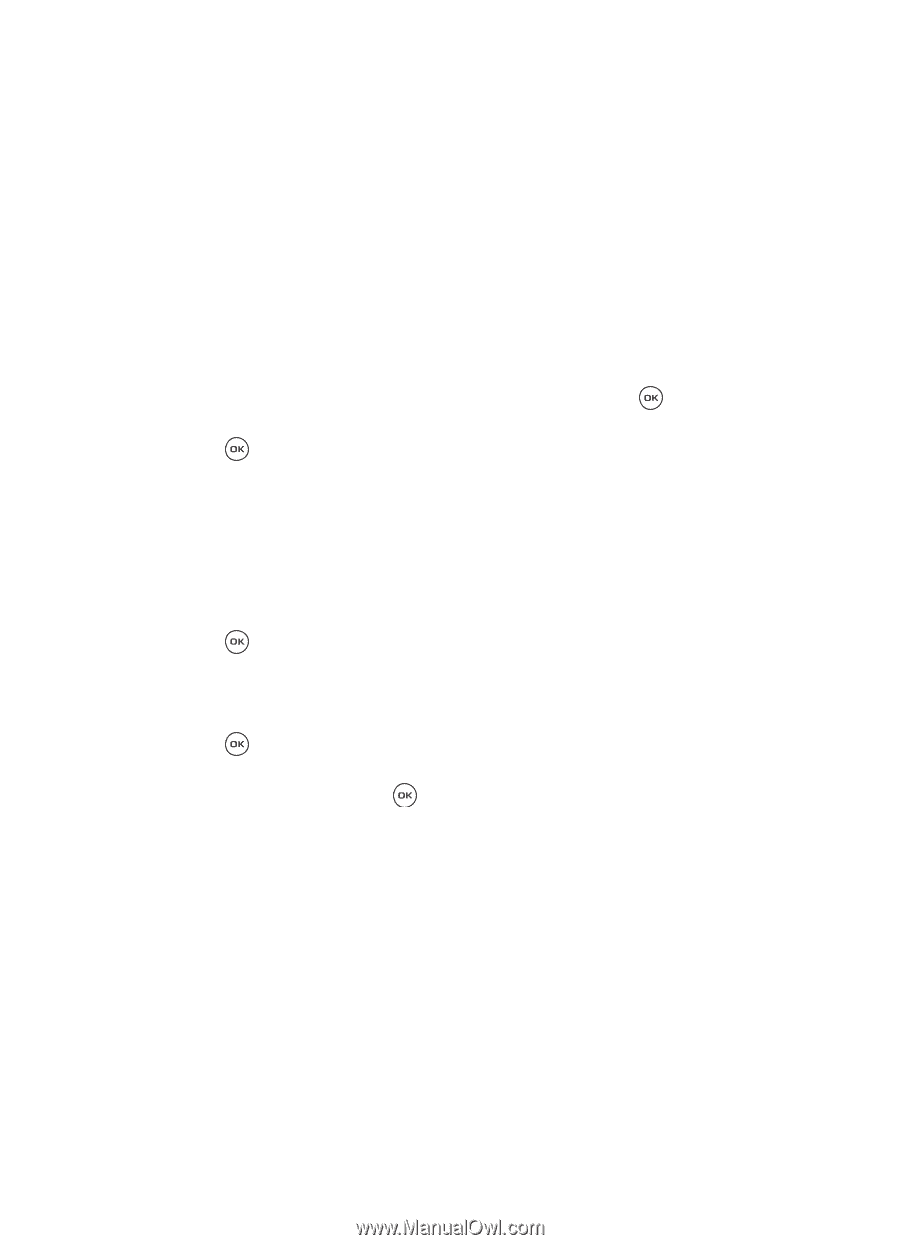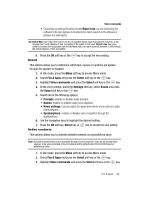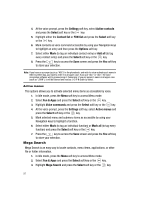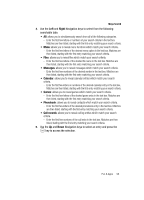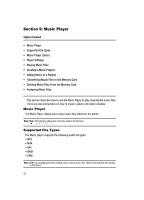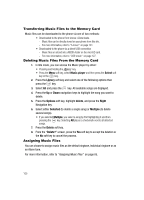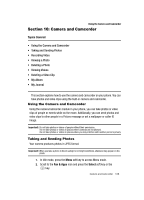Samsung SGH-T539 User Manual (user Manual) (ver.f3) (English) - Page 104
Player settings, Options, Player Settings, Select, Equalizer, 3D sound, Music menu, Recently played
 |
View all Samsung SGH-T539 manuals
Add to My Manuals
Save this manual to your list of manuals |
Page 104 highlights
• Properties: displays the details about the selected music file such as Artist, Title, album, Track length, Genre, Author, Track number, and Format. • Player settings: allows you to set preferences for the selected music file such as the Equalizer, 3D sound or Music menu. Player Settings The Player settings menu configures your phone's music playing options such as the Equalizer, 3D sound, or Music menu. Settings for the Music menu determine the order in which music is presented for the selected music category. 1. From within the Music Player menu, press the Options soft key, select Player Settings, then press either the Select soft key or the key. 2. Highlight the Equalizer option and press the Select soft key or the key. 3. Highlight one of the following audio equalizer presets and press the Select soft key: • Normal • Classical • Jazz • Rock 4. Highlight the 3D sound option and press the Select soft key or the key. 3D sound tries to simulate stereo playback through the phone's speaker. 5. Select Off or On for the 3D sound option and press the Select soft key. 6. Highlight the Music menu option and press the Select soft key or the key. 7. Activate any of the following Music menu categories by highlighting the entry, and then pressing key to place a checkmark beside your selection(s): • Artists • Albums • Composers • Years • Recently played • Most played • Playlists 101