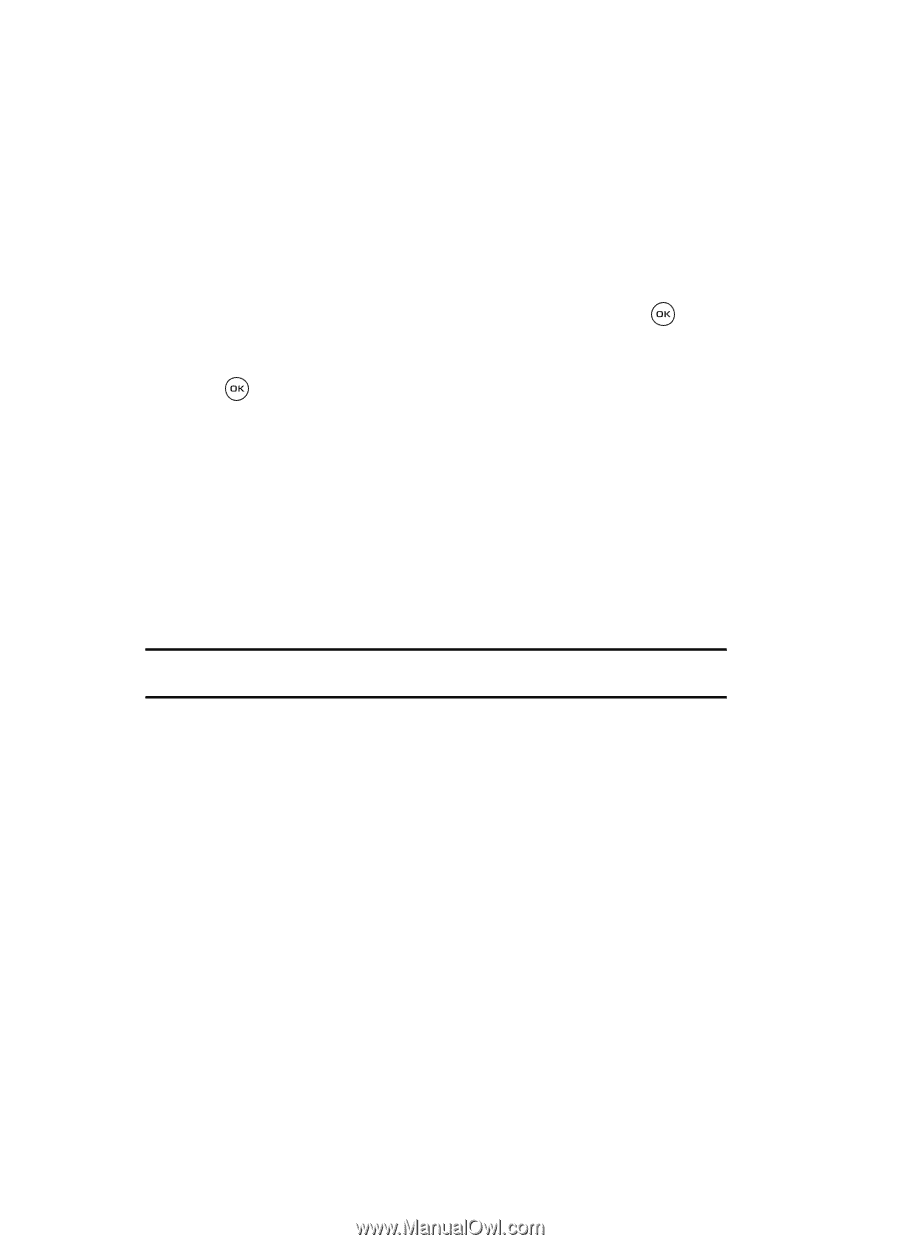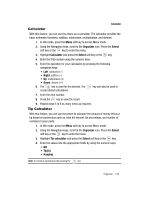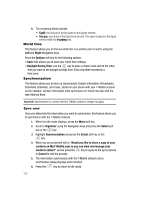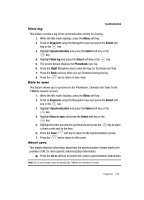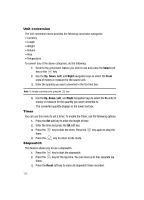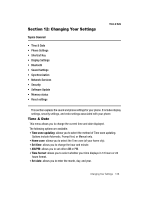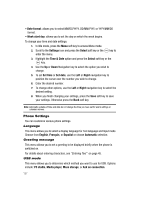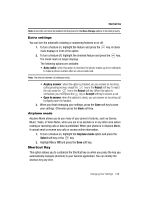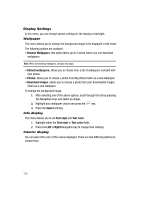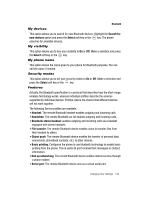Samsung SGH-T539 User Manual (user Manual) (ver.f3) (English) - Page 130
Time & Date - pc studio
 |
View all Samsung SGH-T539 manuals
Add to My Manuals
Save this manual to your list of manuals |
Page 130 highlights
• Date format: allows you to select MM/DD/YYYY, DD/MM/YYYY, or YYYY/MM/DD format. • Week start day: allows you to set the day on which the week begins. To change your time and date settings: 1. In Idle mode, press the Menu soft key to access Menu mode. 2. Scroll to the Settings icon and press the Select soft key or the enter the menu. key to 3. Highlight the Time & Date option and press the Select soft key or the key. 4. Use the Up or Down Navigation key to select the option you wish to change. 5. To set Set time or Set date, use the Left or Right navigation key to position the cursor over the number you wish to change. 6. Enter the desired number. 7. To change other options, use the Left or Right navigation key to select the desired setting. 8. When you finish changing your settings, press the Save soft key to save your settings. Otherwise press the Back soft key. Note: Automatic updates of time and date do not change the time you have set for alarm settings or calendar memos. Phone Settings You can customize various phone settings. Language This menu allows you to select a display language for Text language and Input mode. Choose from English, Français, or Español or choose Automatic selection. Greeting message This menu allows you to set a greeting to be displayed briefly when the phone is switched on. For details about entering characters, see "Entering Text" on page 45. USB mode This menu allows you to determine which method you want to use for USB. Options include: PC studio, Media player, Mass storage, or Ask on connection. 127