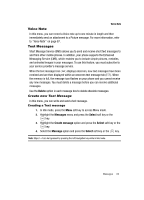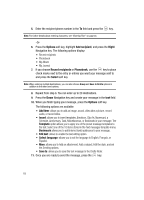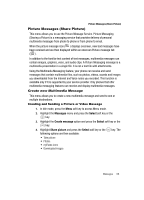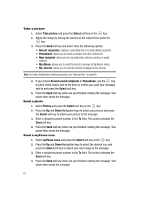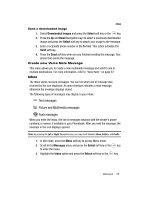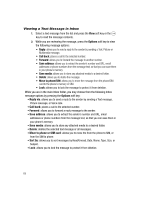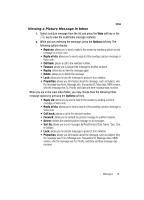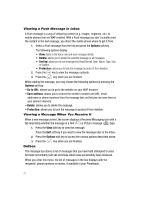Samsung SGH-T539 User Manual (user Manual) (ver.f3) (English) - Page 69
Messages, Select, Create message, Share picture
 |
View all Samsung SGH-T539 manuals
Add to My Manuals
Save this manual to your list of manuals |
Page 69 highlights
Picture Messages (Share Picture) Picture Messages (Share Picture) This menu allows you to use the Picture Message Service. Picture Messaging (Sharing a Picture) is a messaging service that provides delivery of personal multimedia messages from phone to phone or from phone to email. When the picture message icon ( ) displays onscreen, new text messages have been received and are then displayed within an onscreen Picture message tab ( ). In addition to the familiar text content of text messages, multimedia messages can contain images, graphics, voice, and audio clips. A Picture Messaging message is a multimedia presentation in a single file. It is not a text file with attachments. Using the Multimedia Messaging feature, your phone can receive and send messages that contain multimedia files, such as photos, videos, sounds and images you downloaded from the Internet and Voice notes you recorded. This function is available only if it is supported by your service provider. Only phones that offer multimedia messaging features can receive and display multimedia messages. Create new Multimedia Message This menu allows you to create a new multimedia message and send to one or multiple destinations. Creating and Sending a Picture or Video Message 1. In Idle mode, press the Menu soft key to access Menu mode. 2. Highlight the Messages menu and press the Select soft key or the key. 3. Highlight the Create message option and press the Select soft key or the key. 4. Highlight Share picture and press the Select soft key or the following options are then available: • Take picture • Photos • myFaves icons • Downloaded images key. The Messages 66