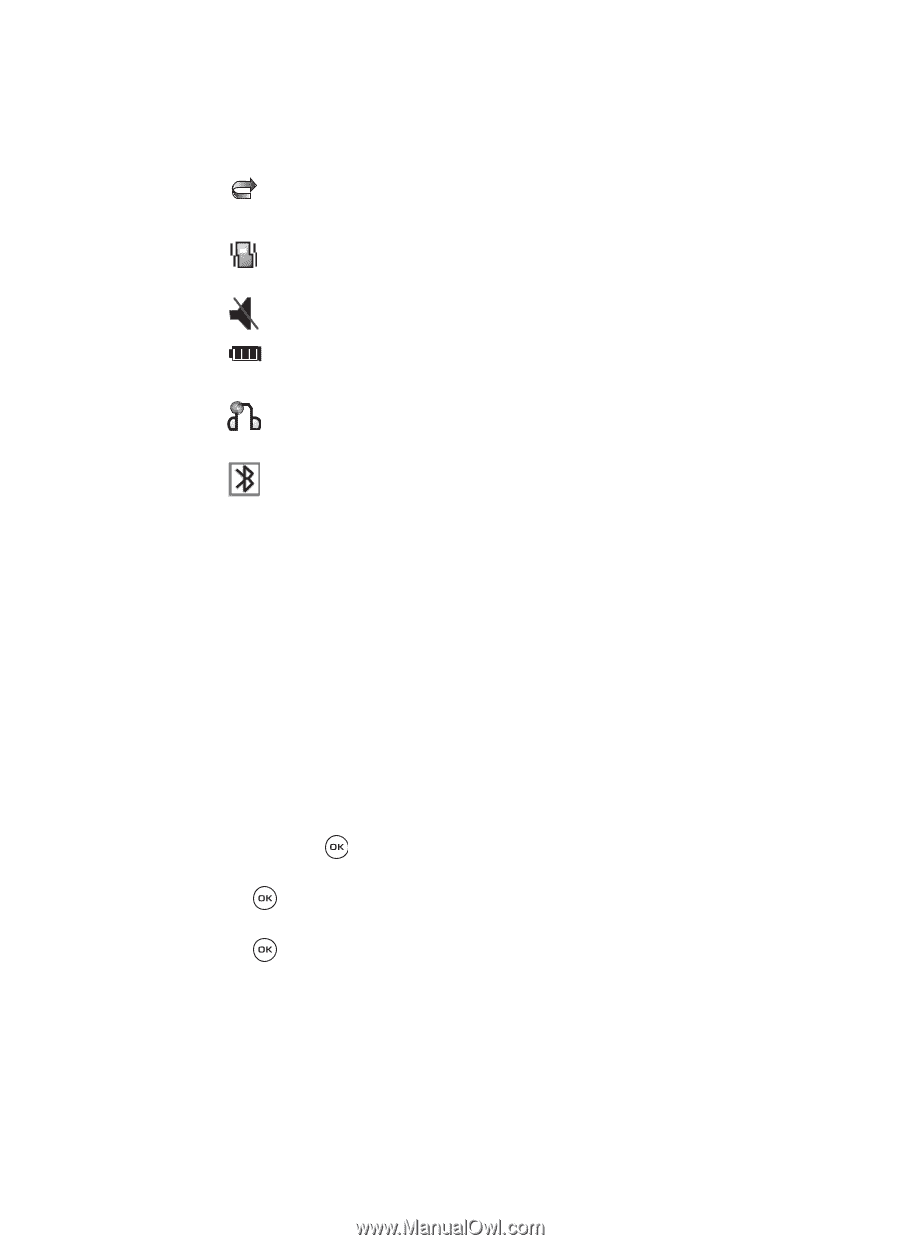Samsung SGH-T539 User Manual (user Manual) (ver.f3) (English) - Page 23
Settings, Select, Display settings, Backlight, Right
 |
View all Samsung SGH-T539 manuals
Add to My Manuals
Save this manual to your list of manuals |
Page 23 highlights
Display Layout Displays when the Call Forwarding feature is active. For more information, refer to "Call forwarding" on page 135. Displays when Alert type is vibration or you set the phone to vibrate when you receive a call. Displays when silent settings are set for vibration or mute. Shows the level of your battery. The more bars you see, the more power you have remaining. Displays when a Bluetooth wireless headset is active and in use. Displays when Bluetooth wireless technology is active. Backlight The backlight illuminates the display and the keypad. When you press any key or open the phone, the backlight turns on. It goes off when no keys have been pressed within a given period of time, depending on the setting in the Backlight menu. The On setting is how long the keypad backlight is on. You can select 15 seconds, 30 seconds, 1 minute, 3 minutes, or 10 minutes. The Dim option is how much longer after the keypad backlight goes off that the display remains lit. You can select Off, 15 seconds, 30 seconds, 1 minute, or 3 minutes. To specify your Backlight settings: 1. In Idle mode, press the Menu soft key to access Menu mode. 2. Using the Navigation keys, scroll to the Settings icon. Press the Select soft key or the key to enter the menu. 3. Highlight the Display settings option and press the Select soft key or the key. 4. Highlight the Backlight option and press the Select soft key or the key. 5. Highlight the On option. Use the Left or Right Navigation key to select the time that the backlight is on. You may choose between 15 seconds, 30 seconds, 1 minute, 3 minutes, or 10 minutes. Understanding Your Phone 20