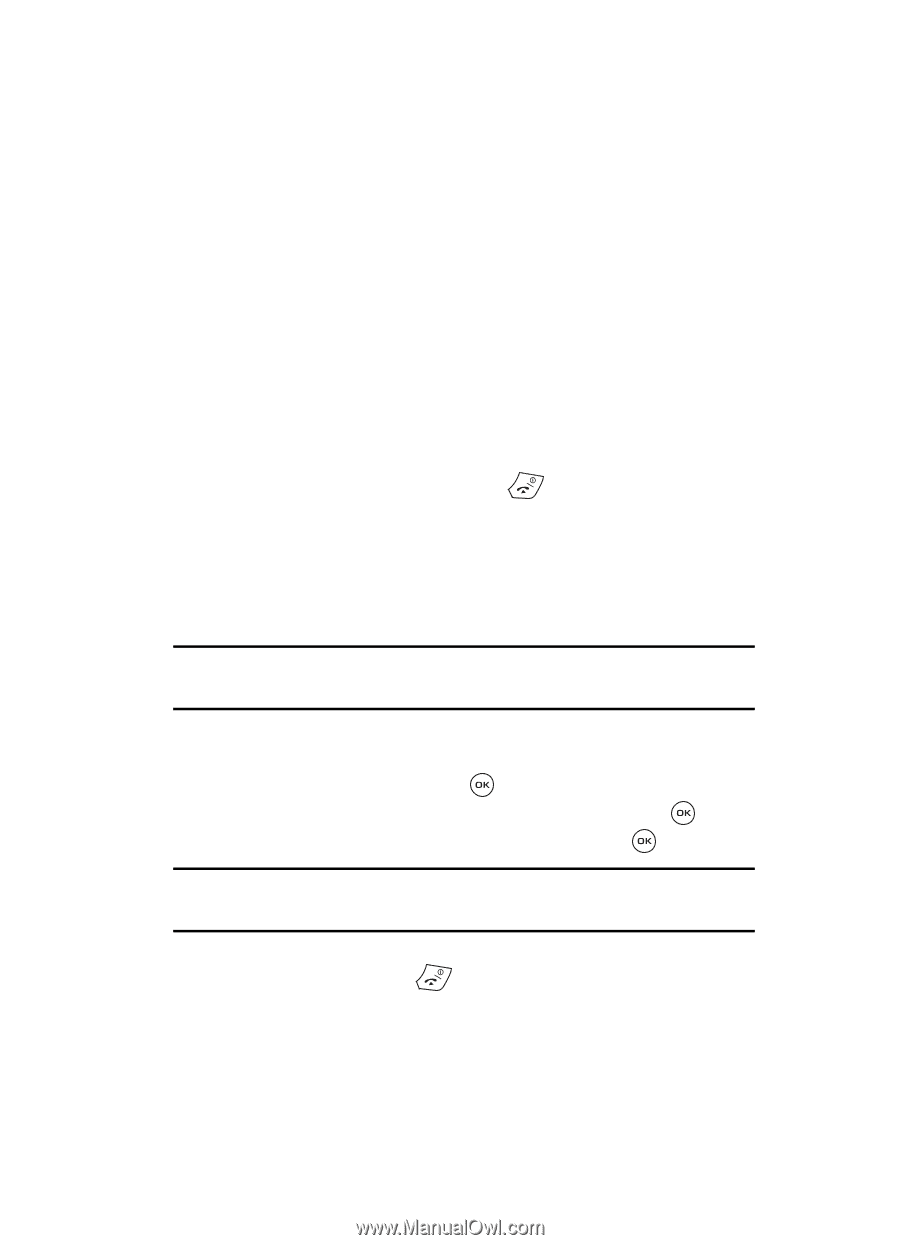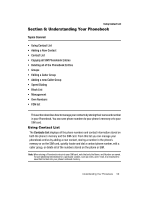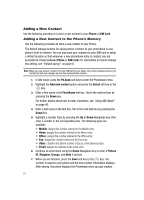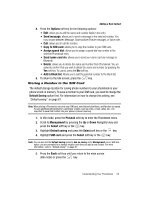Samsung SGH-T539 User Manual (user Manual) (ver.f3) (English) - Page 55
Default Saving
 |
View all Samsung SGH-T539 manuals
Add to My Manuals
Save this manual to your list of manuals |
Page 55 highlights
Adding a New Contact 8. Press the Options soft key for the following options: • Edit: allows you to edit the name and number fields in the entry. • Send message: allows you to send a message to the selected number. You may choose between Message, Share picture (Picture message), or Voice note. • Call: allows you to call the number. • Copy to SIM card: allows you to copy the number to your SIM card. • Assign speed dial: allows you to assign a speed dial key number to the selected Phonebook entry. • Send name card via: allows you to send your name card via message or Bluetooth. • Delete: allows you to delete the name and number from Phonebook. You are asked to confirm that you wish to delete the name and number by pressing the Yes soft key. To cancel, press the No soft key. • Add to Block list: Allows you to add the selected number to the Block list. 9. To return to the Idle screen, press the key. Storing a Number in the SIM Card The default storage location for saving phone numbers to your phonebook is your phone's built-in memory. To save a number to your SIM card, you need to change the Default Saving option first. For information on how to change this setting, see "Default saving" on page 61. Note: When storing a Phonebook entry into your SIM card, note that only the Name, and Number are saved. To save additional information for a particular contact, such as notes, e-mail, dates, etc., it is important to save that Contact into your phone's onboard memory. 1. In Idle mode, press the Ph.book soft key to enter the Phonebook menu. 2. Scroll to Management by pressing the Up or Down Navigation key and press the Select soft key or the key. 3. Highlight Default saving and press the Select soft key or the key. 4. Highlight SIM card and press the Select soft key or the key. Note: You can also set the Default saving option to Ask on saving in the Management menu. With this option, you are prompted for a storage location each time you add a new contact. For more information, refer to "Default saving" on page 61. 5. Press the Back soft key until you return to the main screen (Idle mode) or press the key. Understanding Your Phonebook 52