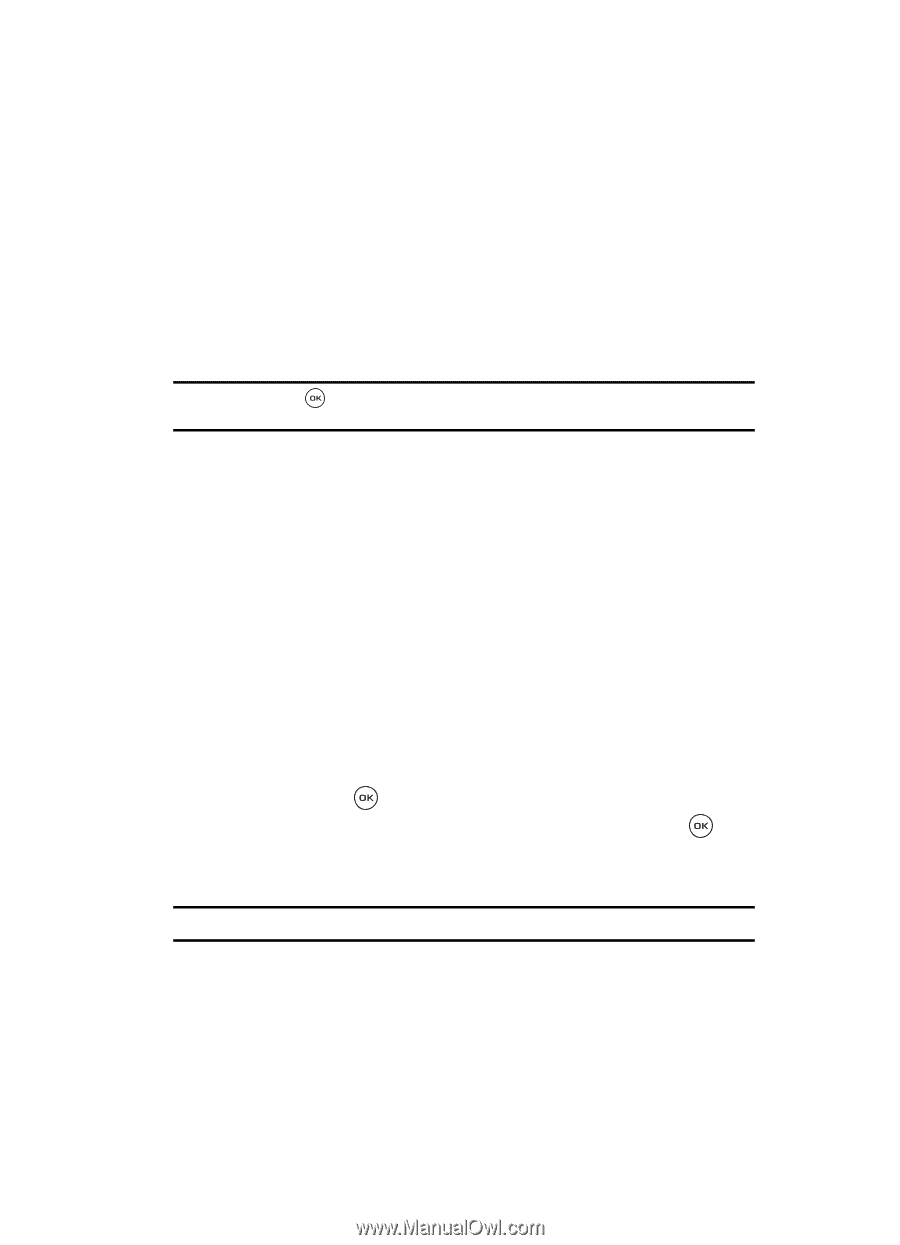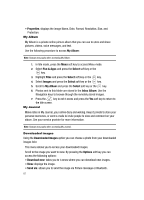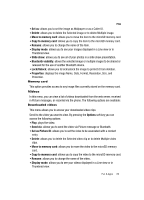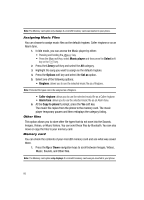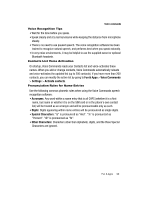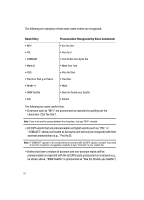Samsung SGH-T539 User Manual (user Manual) (ver.f3) (English) - Page 89
Options, Create folder, Bluetooth visibility, Memory card settings, Phone, Memory card, Right, Fun & - free games
 |
View all Samsung SGH-T539 manuals
Add to My Manuals
Save this manual to your list of manuals |
Page 89 highlights
Games 2. After selecting a folder, press the Options soft key for the following options: • Open: allows you to open the folder so you can access its contents. • Create folder: allows you to create a new folder. • Bluetooth visibility: allows the selected file or multiple files to be shared or released for the use of another Bluetooth device. • Properties: lists the folder Name, Date, Format, Size, and Protection. • Memory card settings: allows you to view the settings for Maximum memory, Used memory, and Free memory. Caution!: Pressing the key while viewing this option prompts "Formatting will erase all data. Continue?" and if confirmed, reformats the memory card and erases all data on the card. For more information on downloading files from your PC to your Memory card, contact your service provider. Memory status You can check the amount of memory used and memory remaining for sounds, music, images, videos, and other files. The Count also displays the number of images, icons, music files, or Other files. ᮣ You can select Phone or Memory card. Press the Left or Right navigation keys to scroll between Size, and Count. Games You can download MIDlets (Java applications that run on mobile phones) from various sources using t-zones and store them in your phone. 1. In Idle mode, press the Menu soft key to access Menu mode. 2. Using the Navigation keys, scroll to the Fun & Apps icon. Press the Select soft key or the key to enter the menu. 3. Highlight the Games option and press the Select soft key or the key. When you access the Games menu, the Browse games and My games options displays. Once you have downloaded games, they are added to the My games folder. Note: Java services may not be available, depending on your service provider. Fun & Apps 86