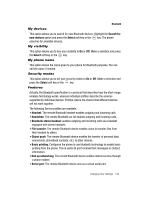Samsung SGH-T539 User Manual (user Manual) (ver.f3) (English) - Page 140
Default setup, Automatic, Manual, Select, Set by network, Hide numbe, Show number
 |
View all Samsung SGH-T539 manuals
Add to My Manuals
Save this manual to your list of manuals |
Page 140 highlights
To change the Default setup: 1. Highlight the Default setup option and press the OK soft key or the key. 2. Highlight either the Automatic or Manual option and press the Select soft key or the key. Note: Selecting Automatic, connects you to the first available network when roaming. 3. If you select Manual, press the Up or Down Navigation key until the network you want highlights and then press the Select soft key or the key. The phone scans for that network and you connect. Caller ID You can prevent your phone number from displaying on the phone of the person you called. Note: Some networks do not allow you to change this setting. 1. Highlight one of the caller ID options and press the Select soft key or the key. The following options are available: • Set by network: uses the network default setting. • Hide number: your number does not display on the other person's phone. • Show number: your number is sent each time you make a call. Security The Security feature enables you to restrict the use of your phone by others and to restrict the types of calls. Various codes and passwords are used to protect the features of your phone. PIN check When the PIN Check feature is enabled, you must enter your PIN each time you switch on the phone. Consequently, any person who does not have your PIN cannot use your phone without your approval. Note: Before enabling or disabling the PIN Check feature, you must enter your PIN. 137