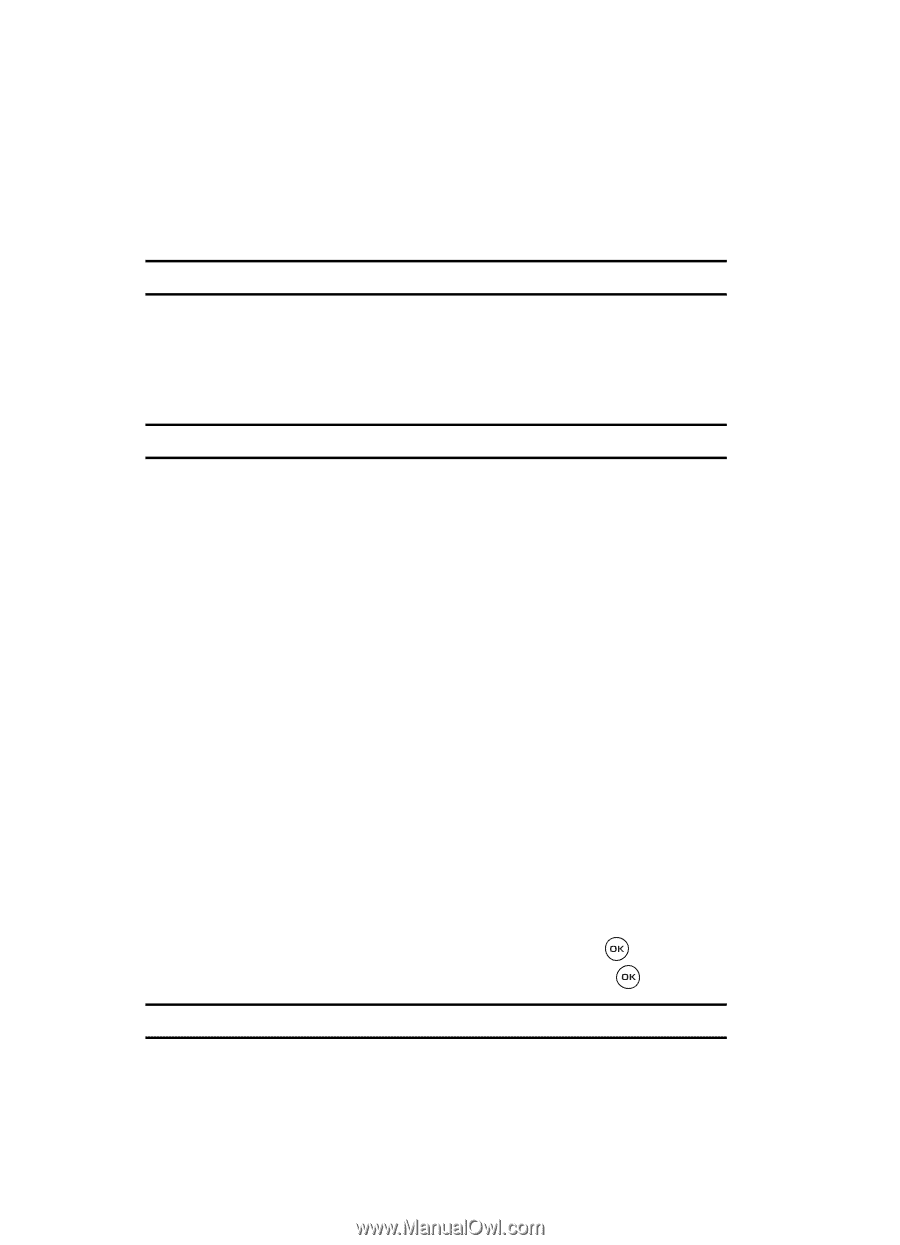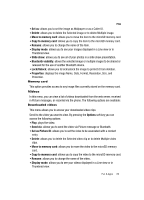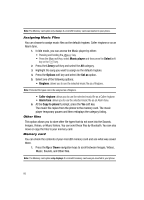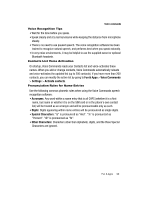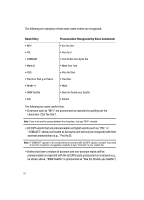Samsung SGH-T539 User Manual (user Manual) (ver.f3) (English) - Page 90
Browse games, Options, Start, Properties, Permissions, Memory status, Fun & Apps, Select, Voice
 |
View all Samsung SGH-T539 manuals
Add to My Manuals
Save this manual to your list of manuals |
Page 90 highlights
Browse games You can download more games from the website preset by your service provider using the Browse games option. Note: Charges may apply when downloading games. For more information, contact your service provider. My games This folder contains the default downloaded games and any other games you downloaded. After selecting a game, press the Options soft key for the following options: Note: Some options are greyed out and not editable (Move to, Delete, and Unlock). • Start: launches the application. • Properties: displays some of the game development information such as: name, supplier/vendor, software version, file size, etc... • Permissions: allows you to restrict the game's network access and adjust the subscriber's privacy information. • Memory status: displays the memory status such as: total available memory, Used memory, game allocation, and folder memory used. Music Player For information on using your camera, see "Music Player" on page 99. Camera For information on using your camera, see "Camera and Camcorder" on page 106. Voice Note In this menu, you can record a Voice note of up to one minute long and then immediately send it within a Picture message. These voice notes are listed within the voice list folder. When you access this menu, a timer displays on the screen. 1. In Idle mode, press the Menu soft key to access Menu mode. 2. Select Fun & Apps and press the Select soft key or the key. 3. Highlight Voice Note and press the Select soft key or the key. Note: Steps 1 and 2 can be bypassed by pressing the Right navigation key while in Idle mode. 87