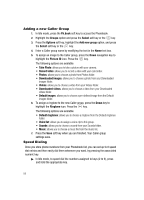Samsung SGH-T539 User Manual (user Manual) (ver.f3) (English) - Page 61
Ph.book, Groups, Select, Options, Take photo, Record video, Downloaded images, Downloaded videos,
 |
View all Samsung SGH-T539 manuals
Add to My Manuals
Save this manual to your list of manuals |
Page 61 highlights
Groups Groups These are categories which can be used to better organize your contacts. A contact can be assigned to either an existing group or a user-created group. Editing a Caller Group 1. In Idle mode, press the Ph.book soft key to enter the Phonebook menu. 2. Highlight the Groups option and press the Select soft key or the key. 3. Highlight the group you want to edit by pressing the Up or Down Navigation key and press the Options soft key. 4. Highlight the Edit option and press the Select soft key or the key. 5. To edit the Caller group name, modify the text in the Name text box. 6. To change the image associated with the Caller group, press the Down key to highlight the Picture ID icon. Press the key. The following options are available: • Take photo: allows you to take a picture with your camera. • Record video: allows you to record a video with your camcorder. • Photos: allows you to choose from a list of photos assigned to the Caller ID photos folder. • Downloaded images: allows you to choose from a list of images assigned to the Caller ID Downloaded images folder. • Videos: allows you to choose from a list of video clips assigned to the Caller ID Videos folder. • Downloaded videos: allows you to choose from a list of downloaded video clips assigned to the Caller ID Downloaded videos folder. • Default images: allows you to choose from pre-defined icons. 7. To change the ringtone associated with the Caller group, press the Down key to highlight the Ringtone icon. Press the key. The following options are available: • Default ringtones: allows you to choose between 16 different melodies. • Voice list: allows you to choose a previously stored voice note from the Voice list folder. This voice note would have previously been assigned as a ringtone or caller ringtone. • Sounds: allows you to choose a sound from your Sounds folder. • Music: allows you to assign a Ringtone from your Music list folder. 8. When you are finished, press the Save soft key. Your Caller group settings are saved. 9. Press the key to return to Idle mode. Understanding Your Phonebook 58