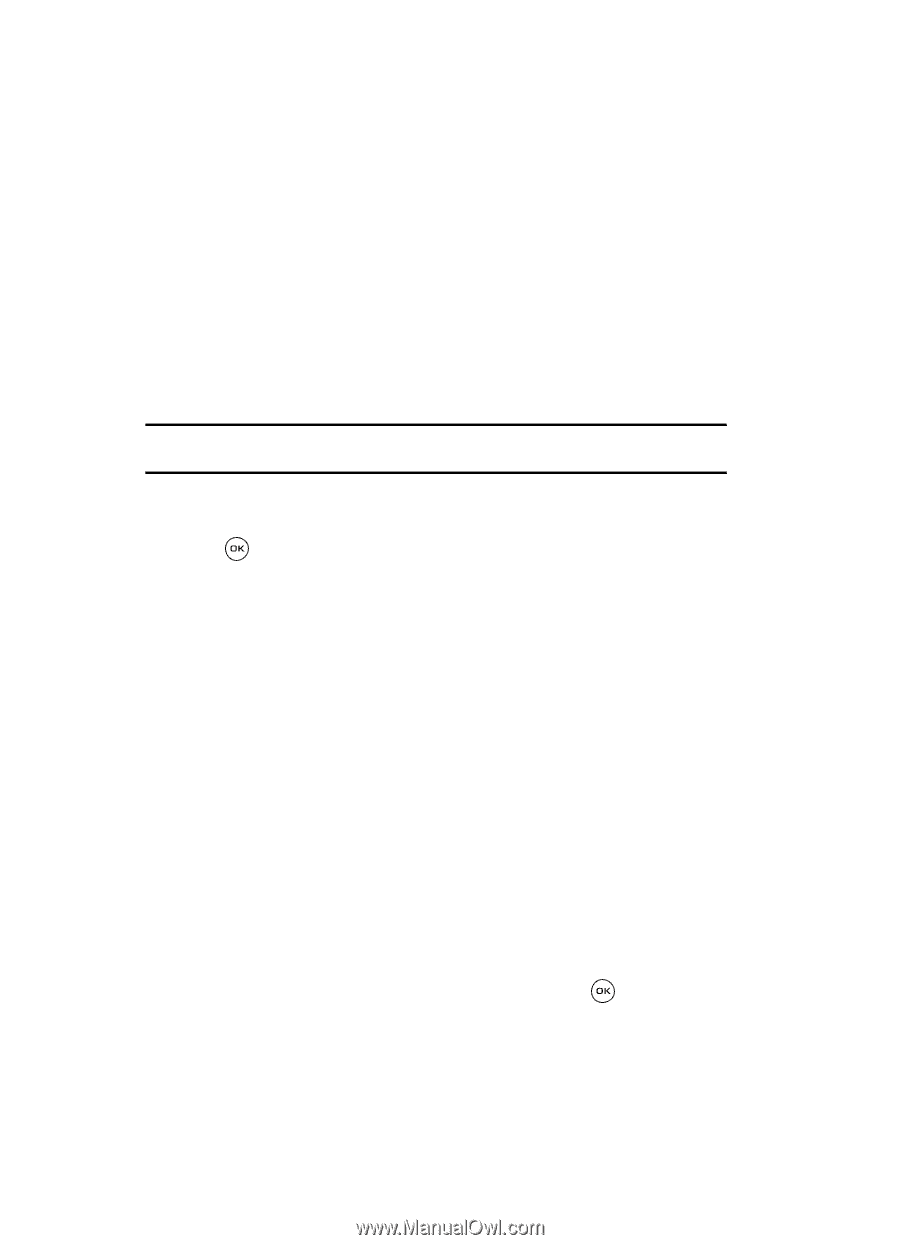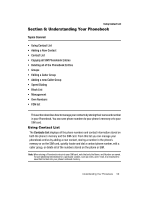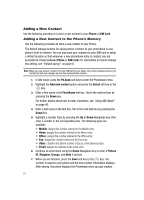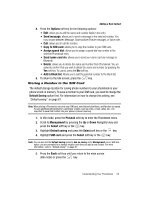Samsung SGH-T539 User Manual (user Manual) (ver.f3) (English) - Page 54
Phone, SIM Card, SIM card, Ph.book, Add new contact, Select, First, Picture, Ringtone, Groups
 |
View all Samsung SGH-T539 manuals
Add to My Manuals
Save this manual to your list of manuals |
Page 54 highlights
Adding a New Contact Use the following procedures to store a new contact to your Phone or SIM Card. Adding a New Contact to the Phone's Memory Use the following procedure to store a new contact to your Phone. The default storage location for saving phone numbers to your phonebook is your phone's built-in memory. You can also save your numbers to your SIM card or setup a default location so that whenever a new phonebook entry is created, you are prompted to choose between Phone or SIM card. For information on how to change this setting, see "Default saving" on page 61. Note: When you copy a phone number from your SIM card to your phone, the number displays twice in your Contact list and each displays an icon that represents the location. 1. In Idle mode, press the Ph.book soft key to enter the Phonebook menu. 2. Highlight the Add new contact option and press the Select soft key or the key. 3. Enter a first name in the First Name text box. Tab to the next text box by pressing the Down key. For further details about how to enter characters, see "Using ABC Mode" on page 46. 4. Enter a last name in the text box. Tab to the next text box by pressing the Down key. 5. Highlight a number Type by pressing the Up or Down Navigation key, then enter a number in the corresponding box. The following types are available: • Mobile: assigns the number entered to the Mobile entry. • Home: assigns the number entered to the Home entry. • Office: assigns the number entered to the Office entry. • Fax: assigns the number entered to the Fax entry. • Other: classifies this phone number entry as a miscellaneous type. • Email: assigns the address to the email entry. 6. Continue to scroll down using the Down Navigation key to enter a Picture ID, Ringtone, Groups, and Note if desired. 7. When you are finished, press the Save soft key or the key. The number is saved to your phone and the new contact information displays. After storing, the phone displays the Phonebook entry you just created. 51