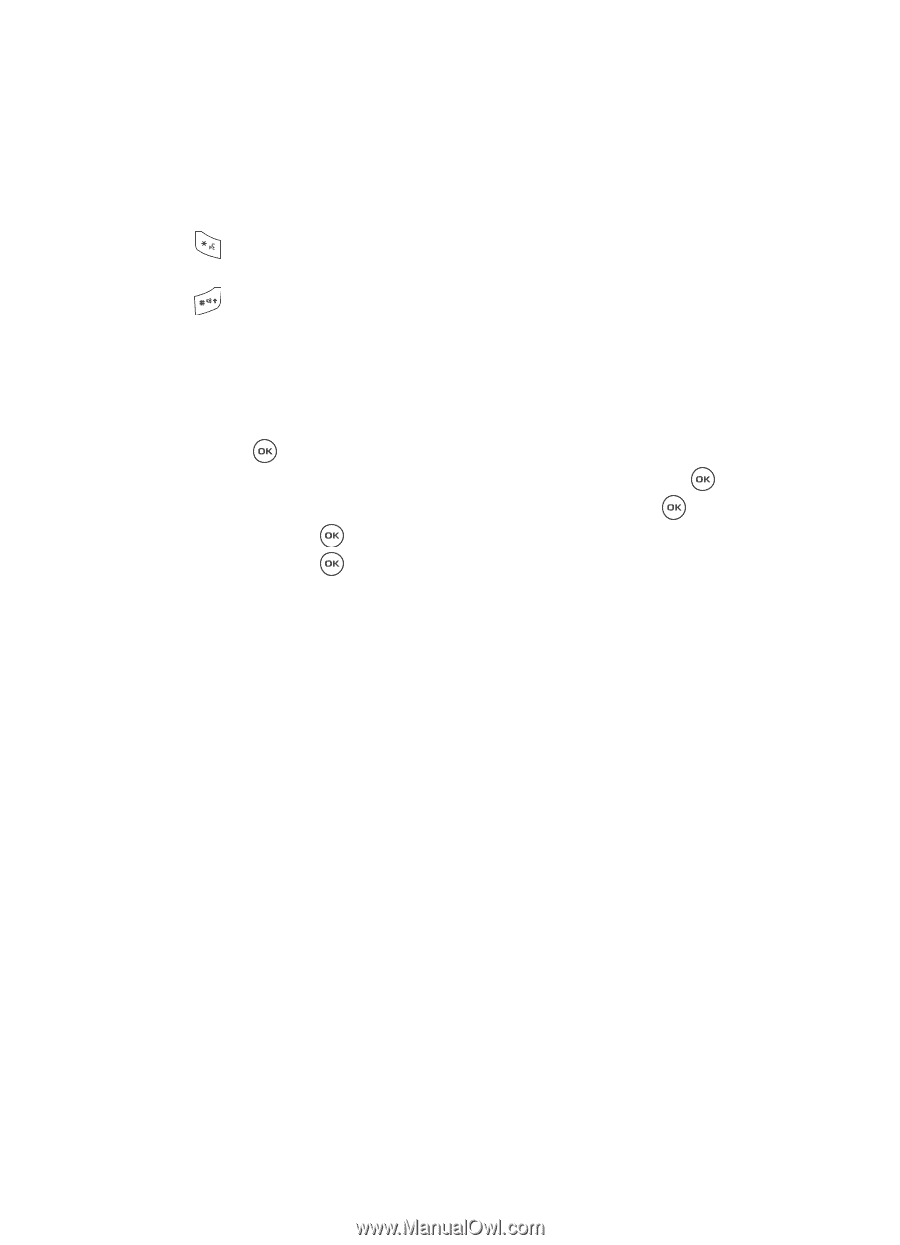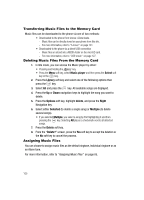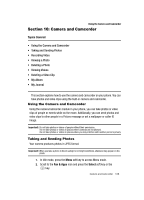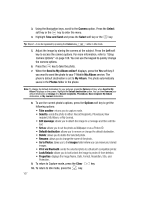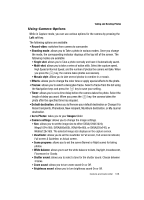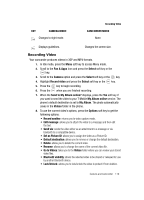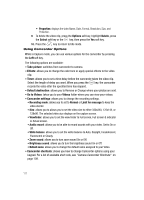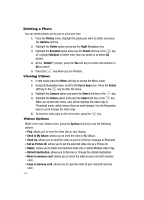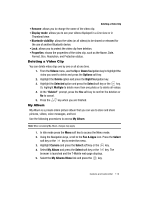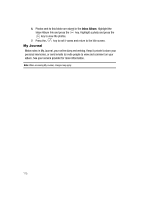Samsung SGH-T539 User Manual (user Manual) (ver.f3) (English) - Page 113
Go to Videos
 |
View all Samsung SGH-T539 manuals
Add to My Manuals
Save this manual to your list of manuals |
Page 113 highlights
KEY CAMERA MODE Changes to night mode. Recording Video CAMCORDER MODE None. Displays guidelines. Changes the screen size. Recording Video Your camcorder produces videos in 3GP and MP4 formats. 1. In Idle mode, press the Menu soft key to access Menu mode. 2. Scroll to the Fun & Apps icon and press the Select soft key or the key. 3. Scroll to the Camera option and press the Select soft key or the key. 4. Highlight Record video and press the Select soft key or the key. 5. Press the key to begin recording. 6. Press the when you are finished recording. 7. When the Send to My Album online? displays, press the Yes soft key if you want to send the video to your T-Mobile My Album online service. The phone's default destination is set to My Album. The photo automatically saves in the Videos folder in the phone. 8. To use the current video's options, press the Options soft key to get the following options: • Record another: returns you to video capture mode. • Edit message: allows you to attach the video to a message and then edit the text. • Send via: sends the video either as an attachment to a message or via bluetooth to a compatible device. • Set as Picture ID: allows you to assign the video as a Picture ID. • Default destination: allows you to remove or change the default destination. • Delete: allows you to delete the current video. • Rename: allows you to change the name of the current video file. • Go to Videos: takes you to the Videos folder where you can review your stored video files. • Bluetooth visibility: allows the selected video to be shared or released for use by another Bluetooth device. • Lock/Unlock: allows you to lock/unlock the video to protect it from deletion. Camera and Camcorder 110