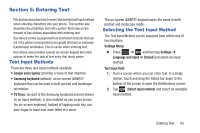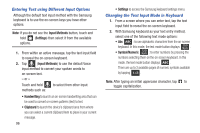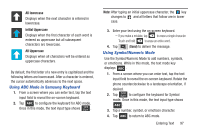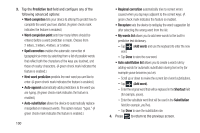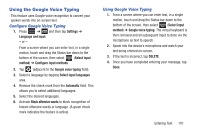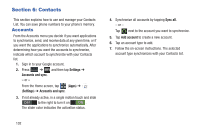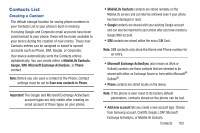Samsung SGH-T999 User Manual - Page 104
Using Predictive Text, To enter symbols, Settings, Language and input, Samsung, keyboard
 |
View all Samsung SGH-T999 manuals
Add to My Manuals
Save this manual to your list of manuals |
Page 104 highlights
To enter symbols: 1. Tap 123 Sym to configure the keyboard for Symbol mode. 2. Tap the appropriate symbol key. - or - Tap 1/3 button to cycle through additional pages. • The first number on this key indicates which page (1, 2, or 3) of additional characters is active. Using Predictive Text The predictive text system provides next-letter prediction and regional error correction. Note: Only available when ABC mode is selected. Predictive text advanced settings are available only if the Predictive function is enabled. 1. Press ➔ and then tap Settings ➔ Language and input ➔ (adjacent to the Samsung keyboard field). - or - 98 From within an active text entry screen, touch and hold (Input Methods) and select Settings, then tap to reveal the Samsung keyboard settings screen. 2. Set any of the following options: • Portrait keypad types allows you to choose a keypad configuration (Qwerty Keypad [default] or 3x4 keyboard). • Input language sets the input language. Tap a language from the available list. The keyboard is updated to the selected language. • Predictive text enables predictive text entry mode. This must be enabled to gain access to the advanced settings. Touch and hold to access the advanced settings • T9 Trace like using Swipe, allows you to type words by swyping between on-screen keys. • Handwriting enables the device to recognize on-screen handwriting and convert it to text. • Voice input activates the Voice input feature. This is an experimental feature that uses Google's networked speech recognition application. • Auto capitalization automatically capitalizes the first letter of the first word in each sentence (standard English style).