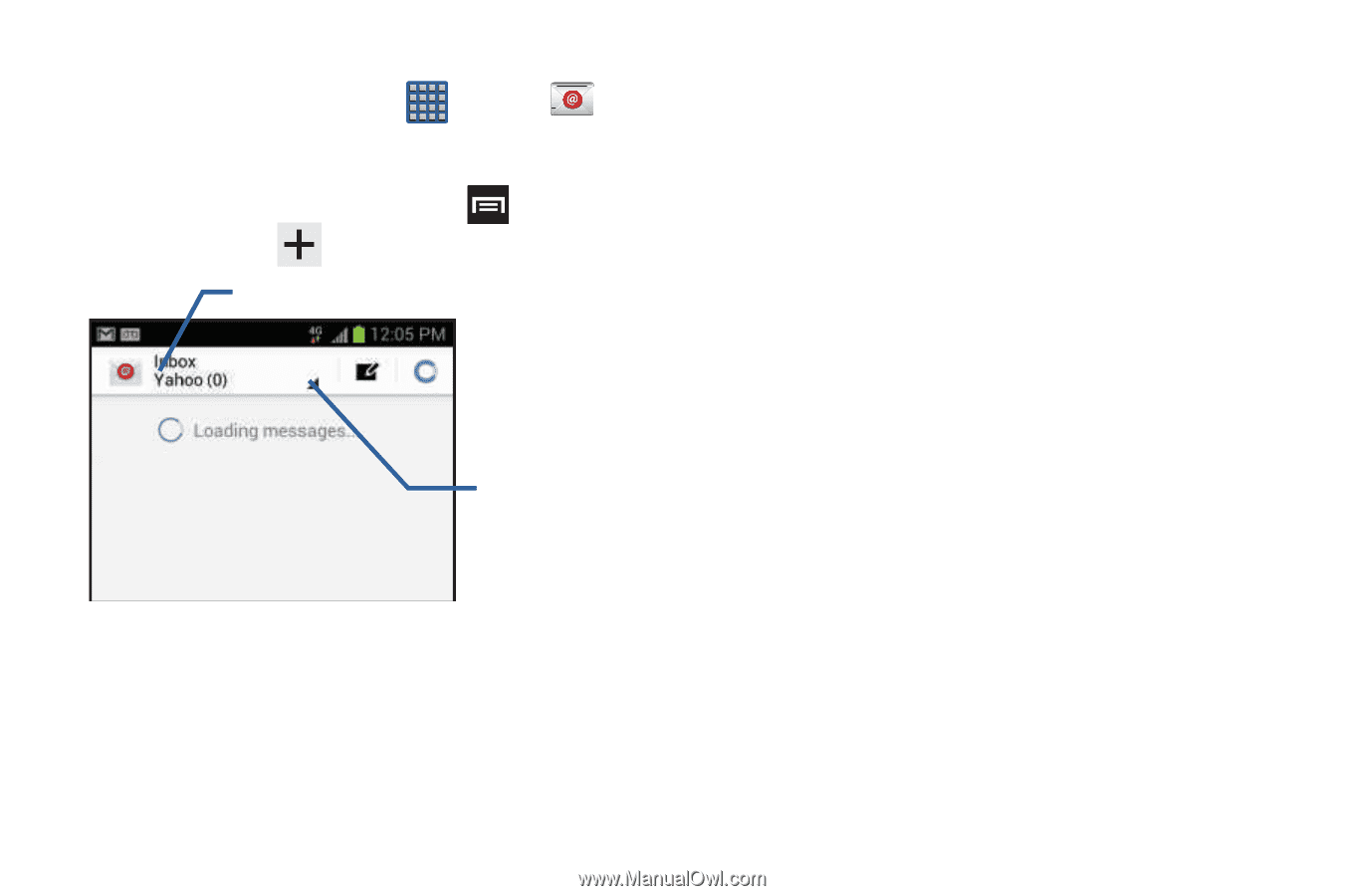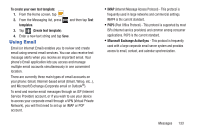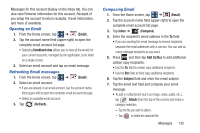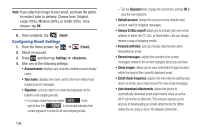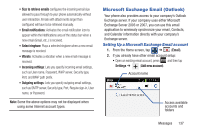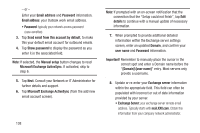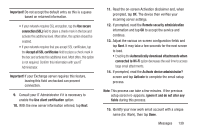Samsung SGH-T999 User Manual - Page 140
Creating an Internet Email Account, Show password
 |
View all Samsung SGH-T999 manuals
Add to My Manuals
Save this manual to your list of manuals |
Page 140 highlights
Creating an Internet Email Account 1. From the Home screen, tap (Apps) ➔ (Email). 2. If you already have other email account setup: • Open an existing email account, press and then tap Settings ➔ (Add new account). Account name Access available accounts and folders - or - Enter your Email address and Password information. Email address: your Internet email address. • Password: typically your network access password (case-sensitive). 134 3. Tap Show password to display the password as you enter it in the associated field. • Tap Manual setup to configure your connection settings manually (POP3 or IMAP). Follow the on-screen prompts and enter the information specific to your email provider. 4. Tap Next. 5. At the Account options screen, select the frequency which the device should check for new email on the server and tap Next. • Tap the Notify me when email arrives field to receive new email notifications. • Tap the Automatically download attachments when connected to Wi-Fi field to assist with faster access to large email attachments when using Wi-Fi. 6. At the Set up email screen, name the account and enter a screen name to identify yourself on this account. • The unique account name is used to differentiate this account from other email accounts accessed by your device. 7. Tap Done to store the new account.