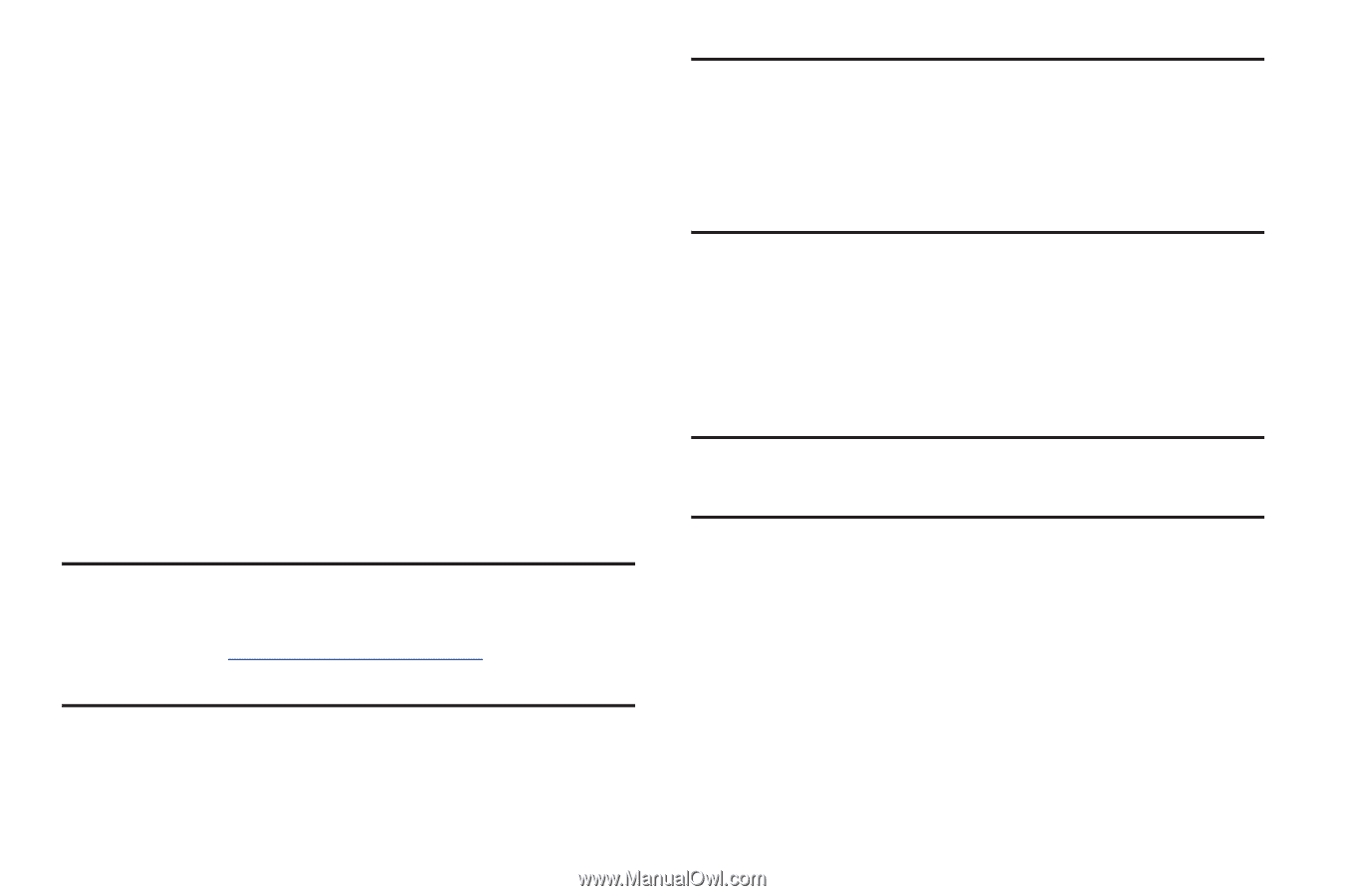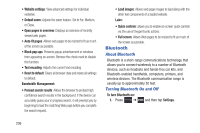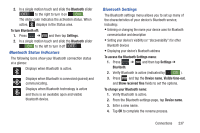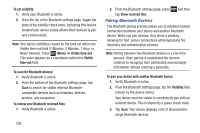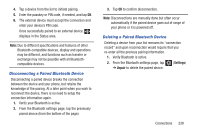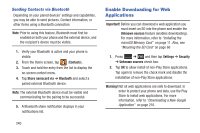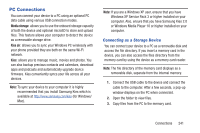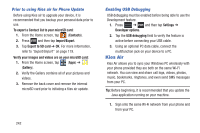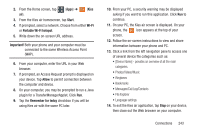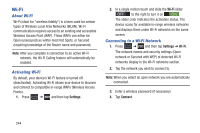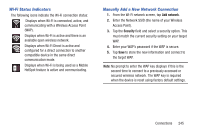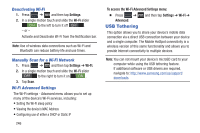Samsung SGH-T999 User Manual - Page 247
PC Connections, Connecting as a Storage Device - firmware download
 |
View all Samsung SGH-T999 manuals
Add to My Manuals
Save this manual to your list of manuals |
Page 247 highlights
PC Connections You can connect your device to a PC using an optional PC data cable using various USB connection modes. Media storage: allows you to use the onboard storage capacity of both the device and optional microSD to store and upload files. This feature allows your computer to detect the device as a removable storage drive. Kies air: allows you to sync your Windows PC wirelessly with your phone provided they are both on the same Wi-Fi network. Kies: allows you to manage music, movies and photos. You can also backup precious contacts and calendars, download apps and podcasts and automatically upgrade device firmware. Kies conveniently syncs your life across all your devices. Note: To sync your device to your computer it is highly recommended that you install Samsung Kies which is available at http://www.samsung.com/kies (for Windows/ Mac). Note: If you are a Windows XP user, ensure that you have Windows XP Service Pack 3 or higher installed on your computer. Also, ensure that you have Samsung Kies 2.0 or Windows Media Player 10 or higher installed on your computer. Connecting as a Storage Device You can connect your device to a PC as a removable disk and access the file directory. If you insert a memory card in the device, you can also access the files directory from the memory card by using the device as a memory card reader. Note: The file directory of the memory card displays as a removable disk, separate from the internal memory. 1. Connect the USB cable to the device and connect the cable to the computer. After a few seconds, a pop-up window displays on the PC when connected. 2. Open the folder to view files. 3. Copy files from the PC to the memory card. Connections 241