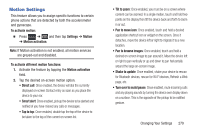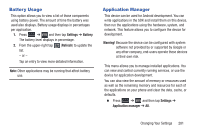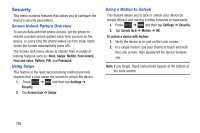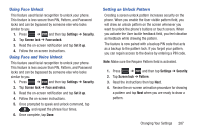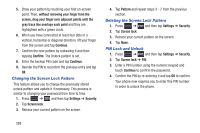Samsung SGH-T999 User Manual - Page 289
Accounts and Synchronization, Storage Used, Synchronizing a All Account
 |
View all Samsung SGH-T999 manuals
Add to My Manuals
Save this manual to your list of manuals |
Page 289 highlights
Storage Used This option allows you to view a list (on the current tab) of current applications as sorted by size. 1. Press ➔ and then tap Settings ➔ Application manager. 2. Tap the All tab to display all available applications. 3. Press and then tap Sort by size to change the current list to show items based on the amount of storage they occupy. Accounts and Synchronization Your phone provides the ability to synchronize data from a variety of different sources or sites. These accounts can range from Google, a Corporate Microsoft Exchange Email Server, and other social sites such as Facebook, Twitter, and MySpace. Corporate and Google accounts provide the ability to synchronize Calendar events and Contacts. To activate Accounts and sync 1. Press ➔ and then tap Settings ➔ Account and sync. 2. In a single motion touch and slide the Accounts and sync slider OFF to the right to turn it on ON . To deactivate Accounts and sync 1. Press ➔ and then tap Settings ➔ Account and sync. 2. In a single motion touch and slide the Accounts and sync slider ON to the left to turn it off OFF . Synchronizing a All Account By default, all managed accounts are synchronized. You can also manually sync all current accounts. 1. Press ➔ and then tap Settings ➔ Account and sync. 2. Tap Sync all. Synchronizing a Google Account To add a new Google account: 1. Press ➔ and then tap Settings ➔ Accounts and sync. 2. Tap Add account ➔ Google ➔ Existing. Note: If you do not already have a Google account, tap Create and follow the on-screen prompts to create your new account. Changing Your Settings 283