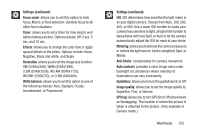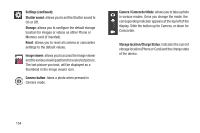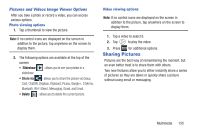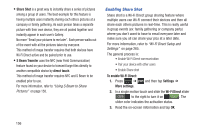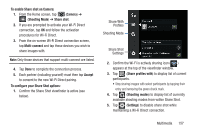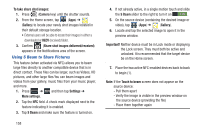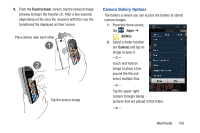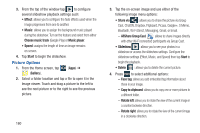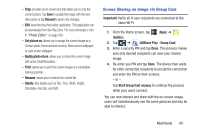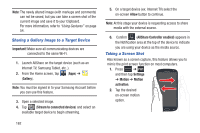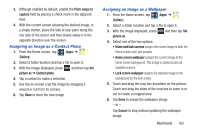Samsung SGH-T999 User Manual - Page 164
Using S Beam to Share Pictures, To take share shot images, Camera, Gallery
 |
View all Samsung SGH-T999 manuals
Add to My Manuals
Save this manual to your list of manuals |
Page 164 highlights
To take share shot images: 1. Press (Camera key) until the shutter sounds. 2. From the Home screen, tap (Apps) ➔ (Gallery) to locate your newly shot images located in their default storage location. • External users will be able to locate their images in either a downloaded or RECV (received) folder. 3. Confirm (Share shot images delivered/received) appears in the Notifications area of the screen. Using S Beam to Share Pictures This feature (when activated via NFC) allows you to beam large files directly to another compatible device that is in direct contact. These files can be larger, such as Videos, HD pictures, and other large files.You can beam images and videos from your gallery, music files from your music player, and more. 1. Press ➔ and then tap Settings ➔ More settings. 2. Tap the NFC field. A check mark displayed next to the feature indicating it is enabled. 3. Tap S Beam and make sure the feature is turned on. 158 4. If not already active, in a single motion touch and slide the S Beam slider to the right to turn it on ON . 5. On the source device (containing the desired image or video), tap (Apps) ➔ (Gallery). 6. Locate and tap the selected image to open it in the preview window. Important! Neither device must be in Lock mode or displaying the Lock screen. They must both be active and unlocked. It is recommended that the target device be on the Home screen. 7. Place the two active NFC-enabled devices back to back to begin (1). Note: If the Touch to beam screen does not appear on the source device: - Pull them apart - Verify the image is visible in the preview window on the source device (providing the file) - Place them together again