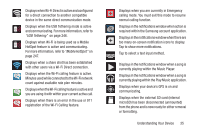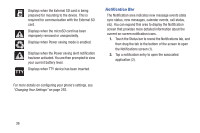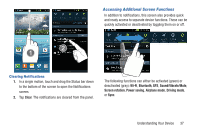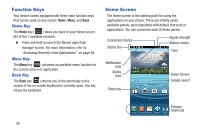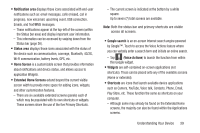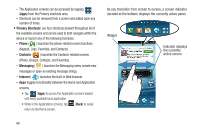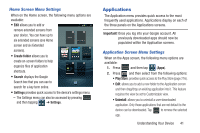Samsung SGH-T999 User Manual - Page 42
Notification Bar, Changing Your Settings
 |
View all Samsung SGH-T999 manuals
Add to My Manuals
Save this manual to your list of manuals |
Page 42 highlights
Displays when the External SD card is being prepared for mounting to the device. This is required for communication with the External SD card. Displays when the microSD card has been improperly removed or unexpectedly. Displays when Power saving mode is enabled. Displays when the Power saving alert notification has been activated. You are then prompted to view your current battery level. Displays when TTY device has been inserted. Notification Bar The Notification area indicates new message events (data sync status, new messages, calendar events, call status, etc). You can expand this area to display the Notification screen that provides more detailed information about the current on-screen notification icons. 1. Touch the Status bar to reveal the Notifications tab, and then drag the tab to the bottom of the screen to open the Notifications screen (1). 2. Tap a notification entry to open the associated application (2). For more details on configuring your phone's settings, see "Changing Your Settings" on page 255. 36