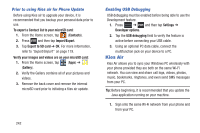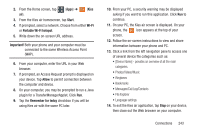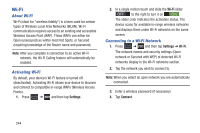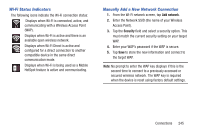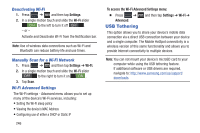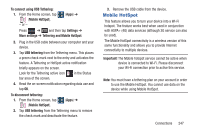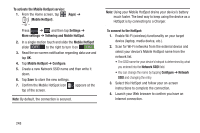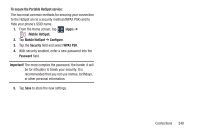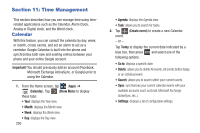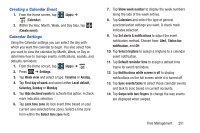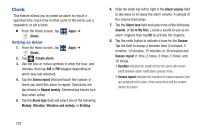Samsung SGH-T999 User Manual - Page 253
Mobile HotSpot, To connect using USB Tethering, Settings, More settings, Tethering and Mobile HotSpot
 |
View all Samsung SGH-T999 manuals
Add to My Manuals
Save this manual to your list of manuals |
Page 253 highlights
To connect using USB Tethering: 1. From the Home screen, tap (Apps) ➔ (Mobile HotSpot). - or - Press ➔ and then tap Settings ➔ More settings ➔ Tethering and Mobile HotSpot. 2. Plug in the USB cable between your computer and your device. 3. Tap USB tethering from the Tethering menu. This places a green check mark next to the entry and activates the feature. A Tethering or HotSpot active notification briefly appears on the screen. Look for the Tethering active icon in the Status bar area of the screen. 4. Read the on-screen notification regarding data use and tap OK. To disconnect tethering: 1. From the Home screen, tap (Apps) ➔ (Mobile HotSpot). 2. Tap USB tethering from the Tethering menu to remove the check mark and deactivate the feature. 3. Remove the USB cable from the device. Mobile HotSpot This feature allows you to turn your device into a Wi-Fi hotspot. The feature works best when used in conjunction with HSPA+ (4G) data services (although 3G service can also be used). The Mobile HotSpot connectivity is a wireless version of this same functionality and allows you to provide Internet connectivity to multiple devices. Important! The Mobile hotspot service cannot be active when device is connected to Wi-Fi. Please disconnect your Wi-Fi connection prior to active this service. Note: You must have a tethering plan on your account in order to use the Mobile HotSpot. You cannot use data on the device while using Mobile HotSpot. Connections 247