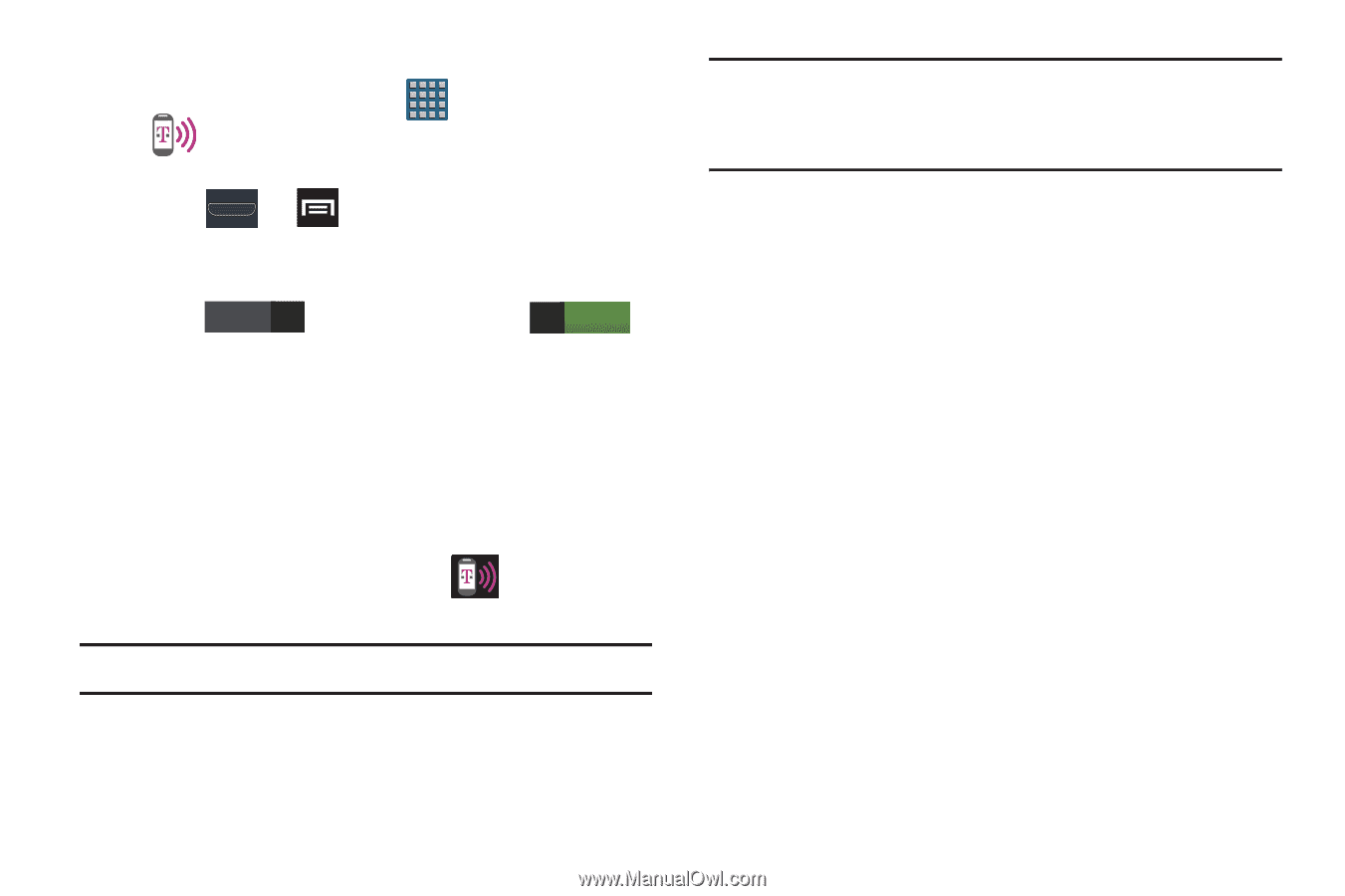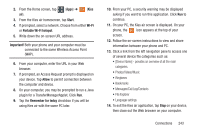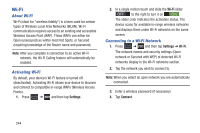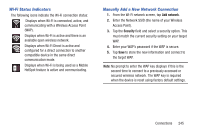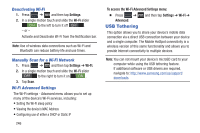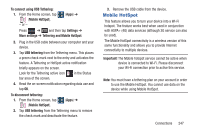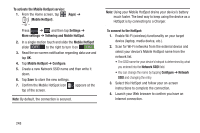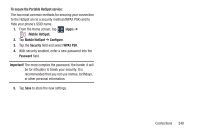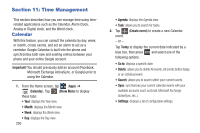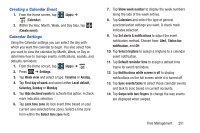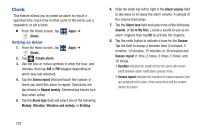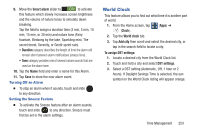Samsung SGH-T999 User Manual - Page 254
Tethering and Mobile HotSpot, Network SSID
 |
View all Samsung SGH-T999 manuals
Add to My Manuals
Save this manual to your list of manuals |
Page 254 highlights
To activate the Mobile HotSpot service: 1. From the Home screen, tap (Apps) ➔ (Mobile HotSpot). - or - Press ➔ and then tap Settings ➔ More settings ➔ Tethering and Mobile HotSpot. 2. In a single motion touch and slide the Mobile HotSpot slider OFF to the right to turn it on ON . 3. Read the on-screen notification regarding data use and tap OK. 4. Tap Mobile HotSpot ➔ Configure. 5. Create a new Network SSID name and then write it down. 6. Tap Save to store the new settings. 7. Confirm the Mobile HotSpot icon appears at the top of the screen. Note: By default, the connection is secured. Note: Using your Mobile HotSpot drains your device's battery much faster. The best way to keep using the device as a HotSpot is by connecting to a Charger. To connect to the HotSpot: 1. Enable Wi-Fi (wireless) functionality on your target device (laptop, media device, etc.). 2. Scan for Wi-Fi networks from the external device and select your device's Mobile HotSpot name from the network list. • The SSID name for your device's hotspot is determined by what you entered into the Network SSID field. • You can change the name by tapping Configure ➔ Network SSID and changing the entry. 3. Select this HotSpot and follow your on-screen instructions to complete the connection. 4. Launch your Web browser to confirm you have an Internet connection. 248