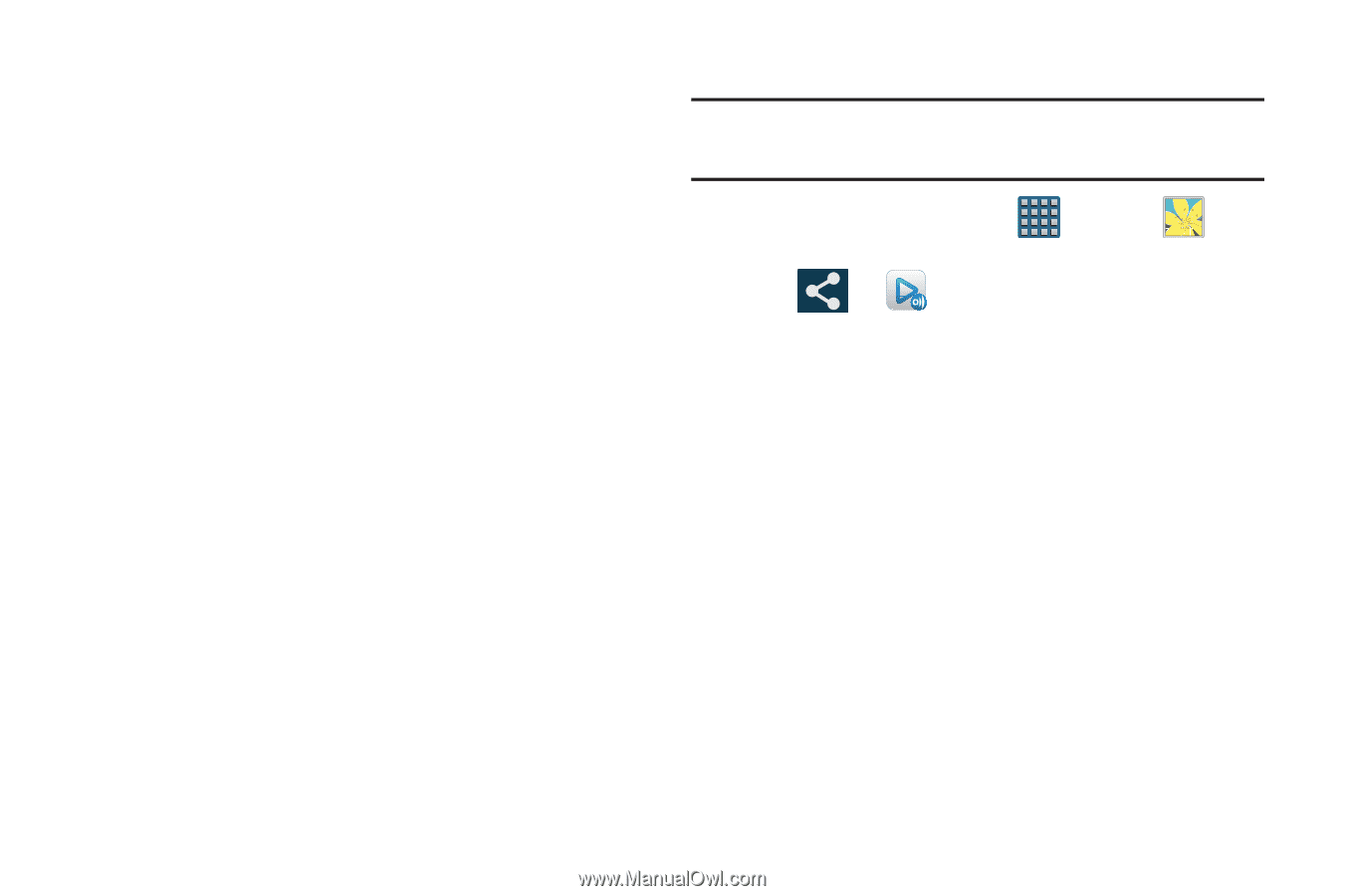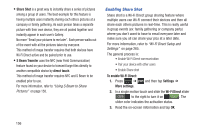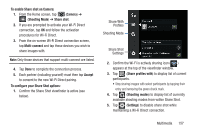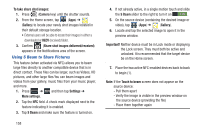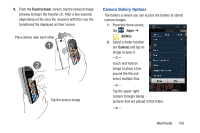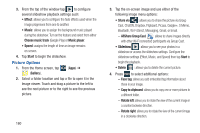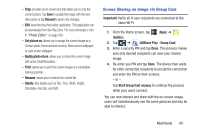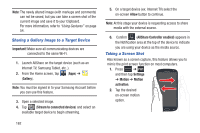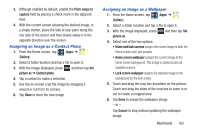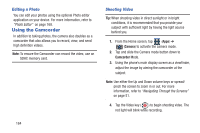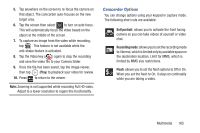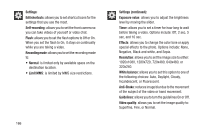Samsung SGH-T999 User Manual - Page 167
Screen Sharing an Image via Group Cast, Discard, Set picture as, Buddy photo share, Print, Rename
 |
View all Samsung SGH-T999 manuals
Add to My Manuals
Save this manual to your list of manuals |
Page 167 highlights
- Crop: provides an on-screen box that allows you to crop the current picture. Tap Save to update the image with the new dimensions or tap Discard to ignore any changes. - Edit: launches the photo editor application. This application can be downloaded from the Play Store. For more information, refer to "Photo Editor" on page 168. - Set picture as: allows you to assign the current image as a Contact photo, Home and lock screens, Home screen wallpaper, or Lock screen wallpaper. - Buddy photo share: allows you to share the current image with active ChatON buddies. - Print: allows you to print the current image on a compatible Samsung printer. - Rename: allows you to rename the current file. - Details: files details such as Title, Time, Width, Height, Orientation, File Size, and Path. Screen Sharing an Image via Group Cast Important! Verify all of your recipients are connected to the same Wi-Fi. 1. From the Home screen, tap (Apps) ➔ (Gallery). 2. Tap ➔ (AllShare Play - Group Cast) 3. Enter a security PIN and tap Done. This process makes sure only desired recipients can view your shared image. 4. Re-enter you PIN and tap Done. The device then waits for other connected recipients to accept the connection and enter the PIN on their screens. - or - Tap Start Group Cast anyway to continue the process while your users connect. You can now interact and draw with the on-screen image, users will instantaneously see the same gestures and also be able to interact. Multimedia 161