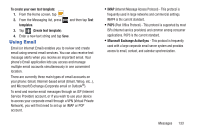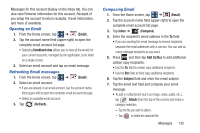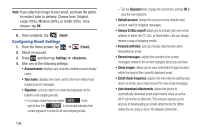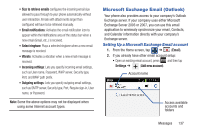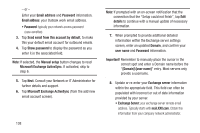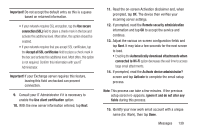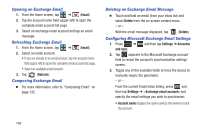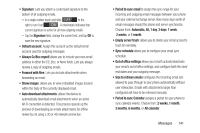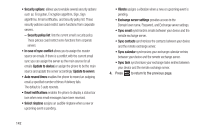Samsung SGH-T999 User Manual - Page 143
Microsoft Exchange Email (Outlook), Setting Up a Microsoft Exchange Email account - user manual
 |
View all Samsung SGH-T999 manuals
Add to My Manuals
Save this manual to your list of manuals |
Page 143 highlights
• Size to retrieve emails configures the incoming email size allowed to pass through to your phone automatically without user interaction. Emails with attachments larger than configured will have to be retrieved manually. • Email notifications: Activates the email notification icon to appear within the Notifications area of the status bar when a new email (Gmail, etc..) is received. • Select ringtone: Plays a selected ringtone when a new email message is received. • Vibrate: Activates a vibration when a new email message is received. • Incoming settings: Lets you specify incoming email settings, such as User name, Password, IMAP server, Security type, Port, and IMAP path prefix. • Outgoing settings: Lets you specify outgoing email settings, such as SMTP server, Security type, Port, Require sign-in, User name, or Password. Note: Some the above options may not be displayed when using some Internet account types. Microsoft Exchange Email (Outlook) Your phone also provides access to your company's Outlook Exchange server. If your company uses either Microsoft Exchange Server 2003 or 2007, you can use this email application to wirelessly synchronize your email, Contacts, and Calendar information directly with your company's Exchange server. Setting Up a Microsoft Exchange Email account 1. From the Home screen, tap ➔ (Email). 2. If you already have other email account setup: • Open an existing email account, press and then tap Settings ➔ (Add new account). Account name Access available accounts and folders Messages 137