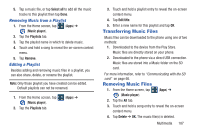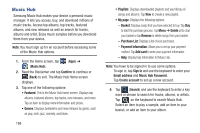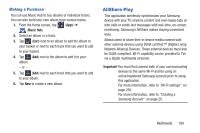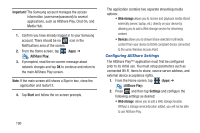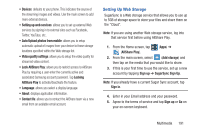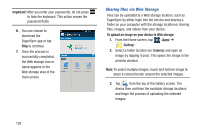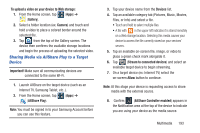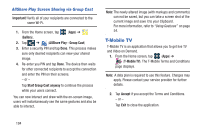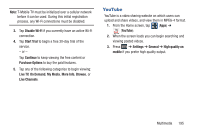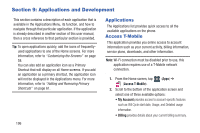Samsung SGH-T999 User Manual - Page 197
Setting Up Web Storage, SugarSync Sign Up
 |
View all Samsung SGH-T999 manuals
Add to My Manuals
Save this manual to your list of manuals |
Page 197 highlights
• Devices: defaults to your phone. This indicates the source of the streaming images and videos. Use the main screen to add more external devices. • Setting up web services: allows you to set up external Web services by signing in to external sites such as Facebook, Twitter, YouTube, etc.. • Auto Upload photos from mobile: allows you to setup automatic upload of images from your device to those storage locations specified within the Web storage list. • Video quality settings: allows you to setup the video quality for streamed video content. • Lock AllShare Play: allows you to restrict access to AllShare Play by requiring a user enter the currently active and associated Samsung account password. Tap Locking AllShare Play to activate/deactivate the feature. • Language: allows you select a display language. • About: displays application information. • Contact Us: allows you to contact the AllShare team via a new email from an available email account. Setting Up Web Storage SugarSync is a Web storage service that allows you to use up to 5GB of storage space to store your files and share them on the "Cloud". Note: If you are using another Web storage service, log into that service first before using AllShare Play. 1. From the Home screen, tap (Apps) ➔ (AllShare Play). 2. From the main screen, select (Add storage) and then tap on the media that you would like to share. 3. If this is your first time to use the service, set up a new account by tapping Sign up ➔ SugarSync Sign Up. Note: If you already have a current Sugar Sync account, tap Sign in. 4. Enter in your Email address and your password. 5. Agree to the terms of service and tap Sign up or Go on your on-screen keyboard. Multimedia 191