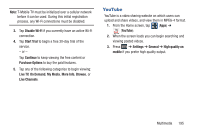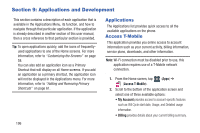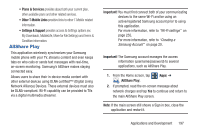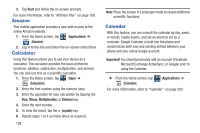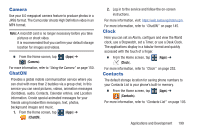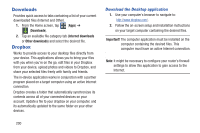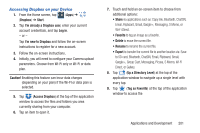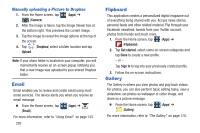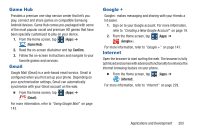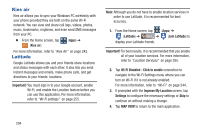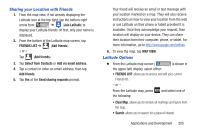Samsung SGH-T999 User Manual - Page 206
Downloads, Dropbox, Download the Desktop application
 |
View all Samsung SGH-T999 manuals
Add to My Manuals
Save this manual to your list of manuals |
Page 206 highlights
Downloads Provides quick access to tabs containing a list of your current downloaded files (Internet and Other). 1. From the Home screen, tap (Apps) ➔ (Downloads). 2. Tap an available file category tab (Internet downloads or Other downloads) and select the desired file. Dropbox Works to provide access to your desktop files directly from your device. This applications allows you to bring your files with you when you're on the go, edit files in your Dropbox from your device, upload photos and videos to Dropbox, and share your selected files freely with family and friends. The in-device application works in conjunction with a partner program placed on a target computer using an active Internet connection. Dropbox creates a folder that automatically synchronizes its contents across all of your connected devices on your account. Update a file to your dropbox on your computer, and its automatically updated to the same folder on your other devices. Download the Desktop application 1. Use your computer's browser to navigate to: http://www.dropbox.com/. 2. Follow the on-screen setup and installation instructions on your target computer containing the desired files. Important! The computer application must be installed on the computer containing the desired files. This computer must have an active Internet connection. Note: It might be necessary to configure your router's firewall settings to allow this application to gain access to the Internet. 200