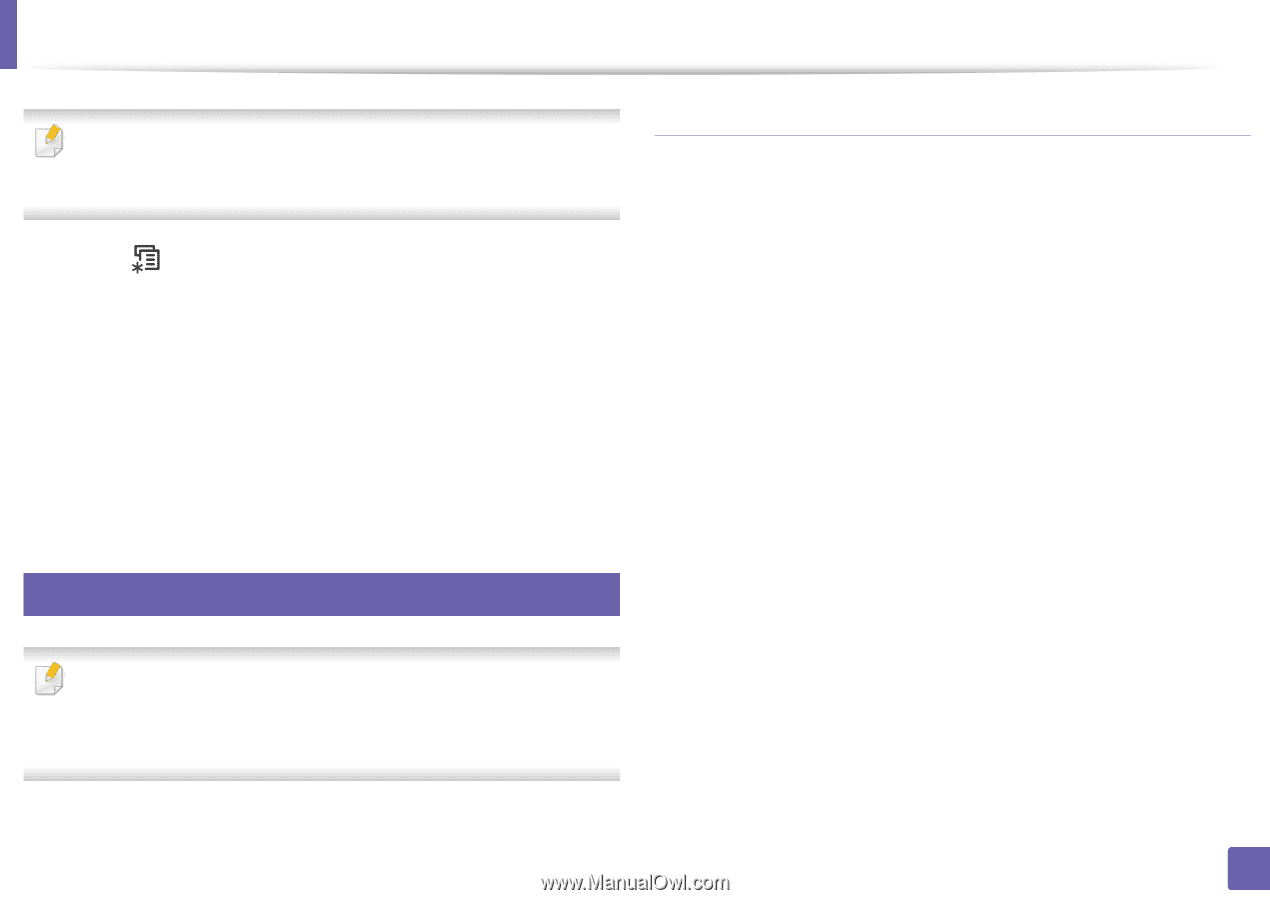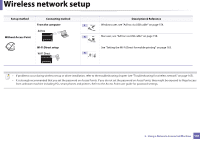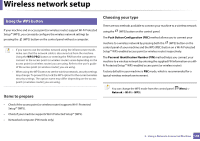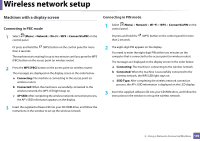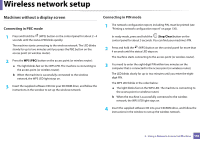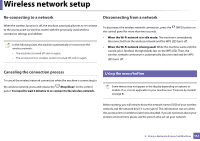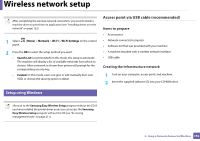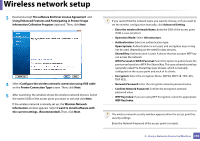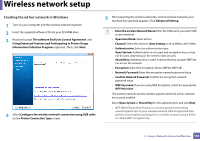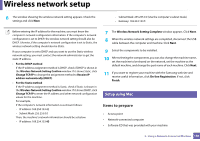Samsung SL-M4020ND/XAA User Manual Ver.1.01 (English) - Page 152
Setup using Windows
 |
View all Samsung SL-M4020ND/XAA manuals
Add to My Manuals
Save this manual to your list of manuals |
Page 152 highlights
Wireless network setup After completing the wireless network connection, you need to install a machine driver to print from an application (see "Installing driver over the network" on page 133). 1 Select panel. (Menu) > Network > Wi-Fi > Wi-Fi Settings on the control 2 Press the OK to select the setup method you want. • Search List (recommended): In this mode, the setup is automatic. The machine will display a list of available networks from which to choose. After a network is chosen then printer will prompt for the corresponding security key. • Custom: In this mode, users can give or edit manually their own SSID, or choose the security option in detail. 16 Setup using Windows Access point via USB cable (recommended) Items to prepare • Access point • Network-connected computer • Software CD that was provided with your machine • A machine installed with a wireless network interface • USB cable Creating the infrastructure network 1 Turn on your computer, access point, and machine. 2 Insert the supplied software CD into your CD-ROM drive. Shortcut to the Samsung Easy Wireless Setup program without the CD: If you have installed the printer driver once, you can access the Samsung Easy Wireless Setup program without the CD (see "Accessing management tools" on page 211). 2. Using a Network-Connected Machine 152