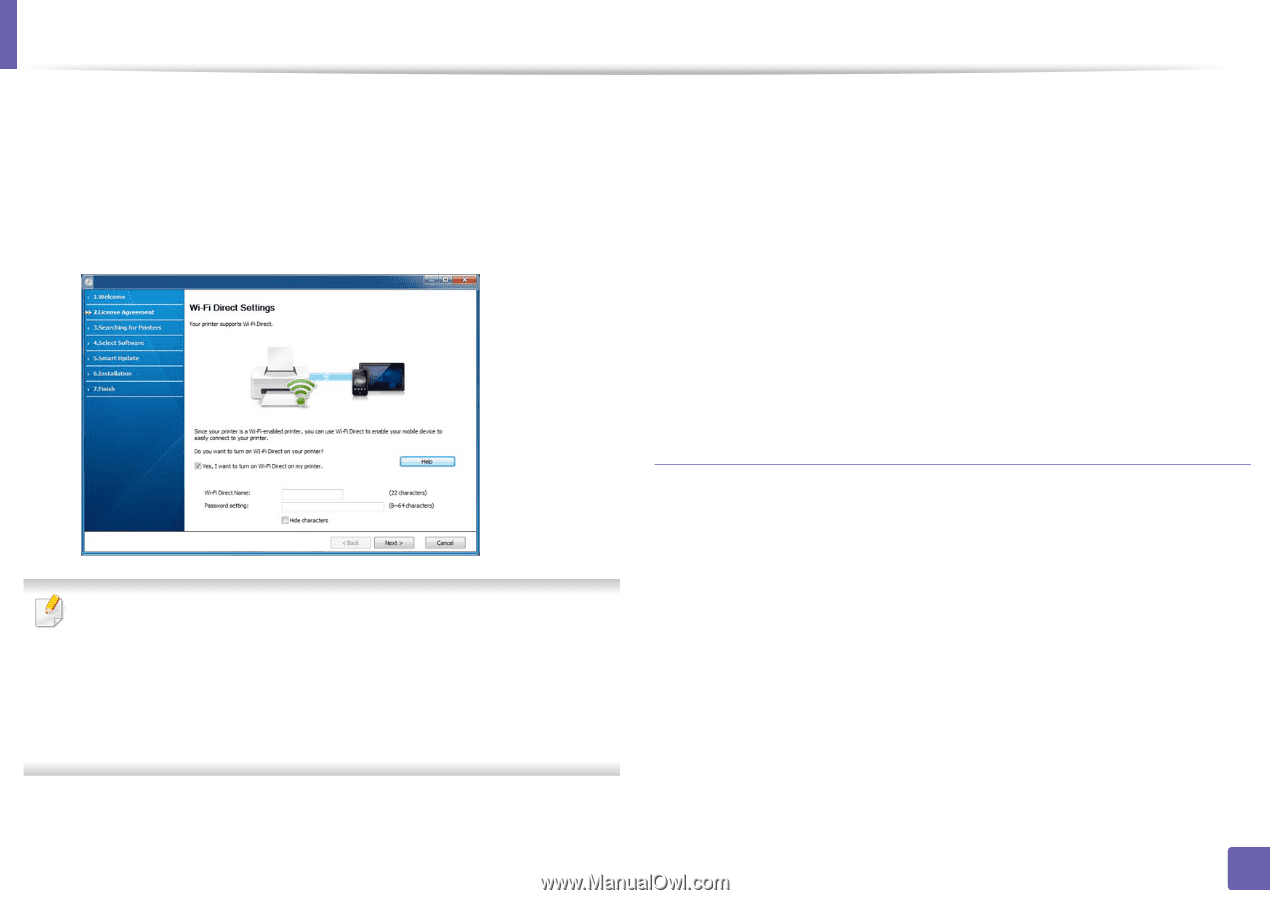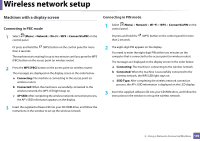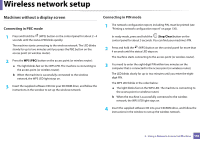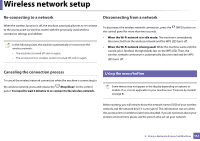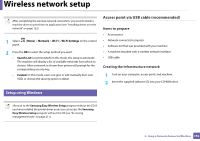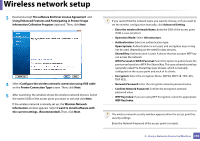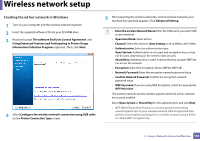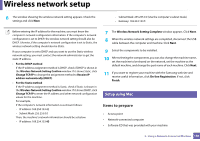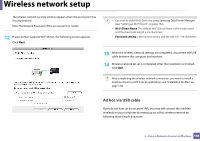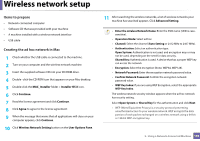Samsung SL-M4020ND/XAA User Manual Ver.1.01 (English) - Page 154
Ad hoc via USB cable, Items to prepare
 |
View all Samsung SL-M4020ND/XAA manuals
Add to My Manuals
Save this manual to your list of manuals |
Page 154 highlights
Wireless network setup 6 When the network connection window appears, disconnect the network cable. Then, click Next. The network cable connection can interfere with searching for wireless devices. 7 If your printer supports Wi-Fi Direct, the following screen screen appears. Click Next. 8 When the wireless network set up is completed, disconnect the USB cable between the computer and machine. Click Next. 9 Select the components to be installed. 10 After selecting the components, you can also change the machine name, set the machine to be shared on the network, set the machine as the default machine, and change the port name of each machine. Click Next. 11 If you want to register your machine with the Samusng web site and receive useful information, click On-line Registration. If not, click Finish. Ad hoc via USB cable If you do not have an access point (AP), you may still connect the machine wirelessly to your computer by setting up an ad-hoc wireless network by following the simple steps below. • Can start to build Wi-Fi Direct by using Samsung Easy Printer Manager (see "Setting up Wi-Fi Direct" on page 164). • Wi-Fi Direct Name: The default Wi-Fi Direct Name is the model name and the maximum length is 22 characters. • Password setting is the numeric string, and the size is 8 ~ 64 characters. Items to prepare • Network-connected computer • Software CD that was provided with your machine • A machine installed with a wireless network interface • USB cable 2. Using a Network-Connected Machine 154