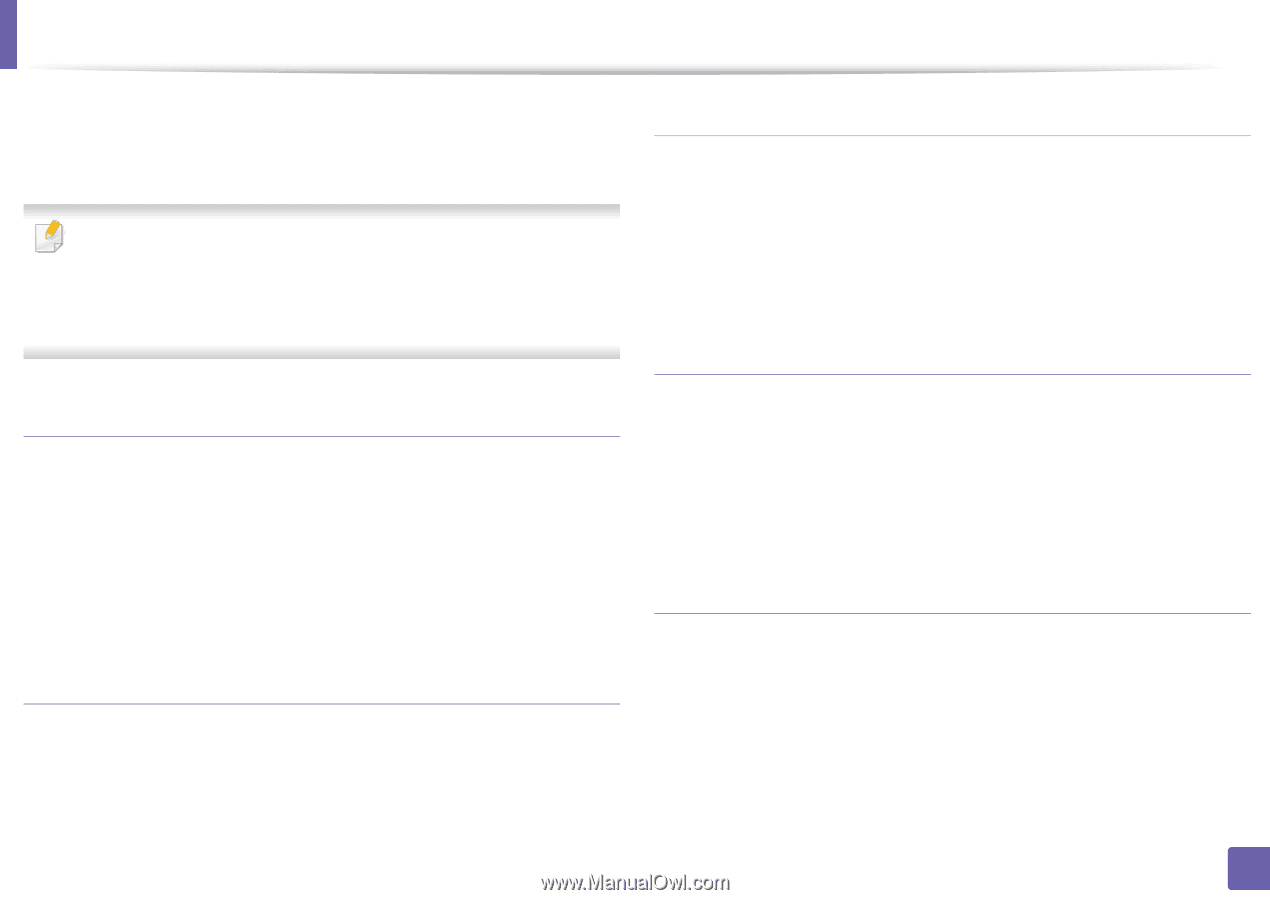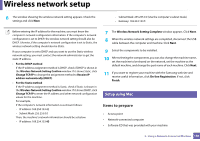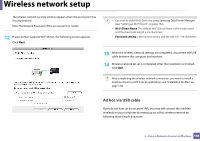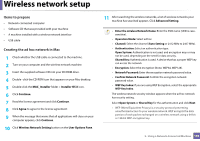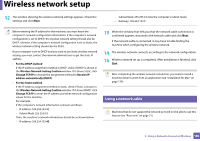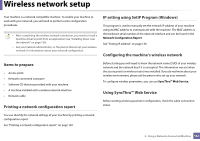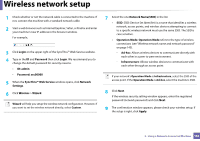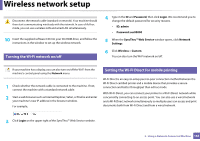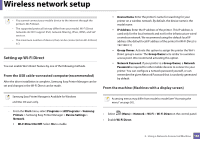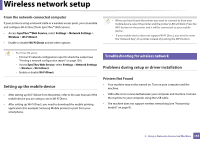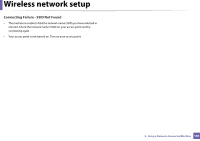Samsung SL-M4020ND/XAA User Manual Ver.1.01 (English) - Page 161
IP setting using SetIP Program Windows
 |
View all Samsung SL-M4020ND/XAA manuals
Add to My Manuals
Save this manual to your list of manuals |
Page 161 highlights
Wireless network setup Your machine is a network compatible machine. To enable your machine to work with your network, you will need to perform some configuration procedures. • After completing the wireless network connection, you need to install a machine driver to print from an application (see "Installing driver over the network" on page 133). • See your network administrator, or the person that set up your wireless network, for information about your network configuration. IP setting using SetIP Program (Windows) This program is used to manually set the network IP address of your machine using its MAC address to communicate with the machine. The MAC address is the hardware serial number of the network interface and can be found in the Network Configuration Report. See "Setting IP address" on page 130. Configuring the machine's wireless network Items to prepare • Access point • Network-connected computer • Software CD that was provided with your machine • A machine installed with a wireless network interface • Network cable Printing a network configuration report Before starting you will need to know the network name (SSID) of your wireless network and the network key if it is encrypted. This information was set when the access point (or wireless router) was installed. If you do not know about your wireless environment, please ask the person who set up your network. To configure wireless parameters, you can use SyncThru™ Web Service. Using SyncThru™ Web Service Before starting wireless parameter configuration, check the cable connection status. You can identify the network settings of your machine by printing a network configuration report. See "Printing a network configuration report" on page 130. 2. Using a Network-Connected Machine 161