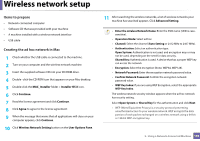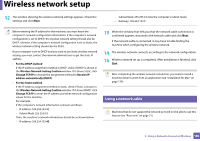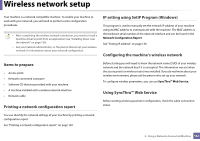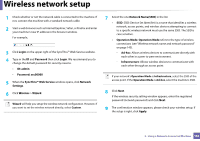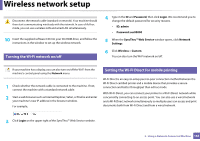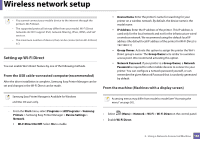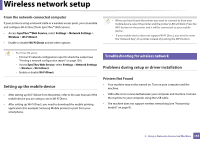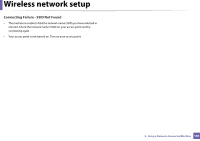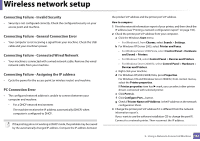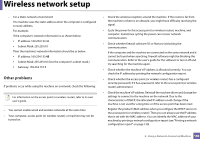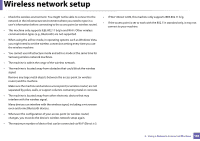Samsung SL-M4020ND/XAA User Manual Ver.1.01 (English) - Page 164
Setting up Wi-Fi Direct, From the USB cable-connected computerrecommended
 |
View all Samsung SL-M4020ND/XAA manuals
Add to My Manuals
Save this manual to your list of manuals |
Page 164 highlights
Wireless network setup • You cannot connect your mobile device to the internet through the printer's Wi-Fi Direct. • The supported protocol list may differ from your model, Wi-Fi Direct networks do NOT support IPv6, network filtering, IPSec, WINS, and SLP services. • The maximum number of devices that can be connected via Wi-Fi Direct is 3. Setting up Wi-Fi Direct You can enable Wi-Fi Direct feature by one of the following methods. From the USB cable-connected computer(recommended) After the driver installation is complete, Samsung Easy Printer Manager can be set and changes in the Wi-Fi Direct can be made. ▪ Device Name: Enter the printer's name for searching for your printer on a wireless network. By default, the device name is the model name. ▪ IP Address: Enter the IP address of the printer. This IP address is used only for the local network and not for the infrastructure wired or wireless network. We recommend using the default local IP address (the default local IP address of the printer for Wi-Fi Direct is 192.168.3.1 ) ▪ Group Owner: Activate this option to assign the printer the Wi-Fi Direct group's owner. The Group Owner acts similar to a wireless access point. We recommend activating this option. ▪ Network Password: If your printer is a Group Owner, a Network Password is required for other mobile devices to connect to your printer. You can configure a network password yourself, or can remember the given Network Password that is randomly generated by default. From the machine (Machines with a display screen) Samsung Easy Printer Manager is Available for Windows and Mac OS users only. Accessing menus may differ from model to model (see "Accessing the menu" on page 30 ). - From the Start menu, select Programs or All Programs > Samsung Printers > Samsung Easy Printer Manager > Device Settings > Network. ▪ Wi-Fi Direct On/Off: Select On to enable. • Select (Menu) > Network > Wi-Fi > Wi-Fi Direct on the control panel. • Enable Wi-Fi Direct. 2. Using a Network-Connected Machine 164