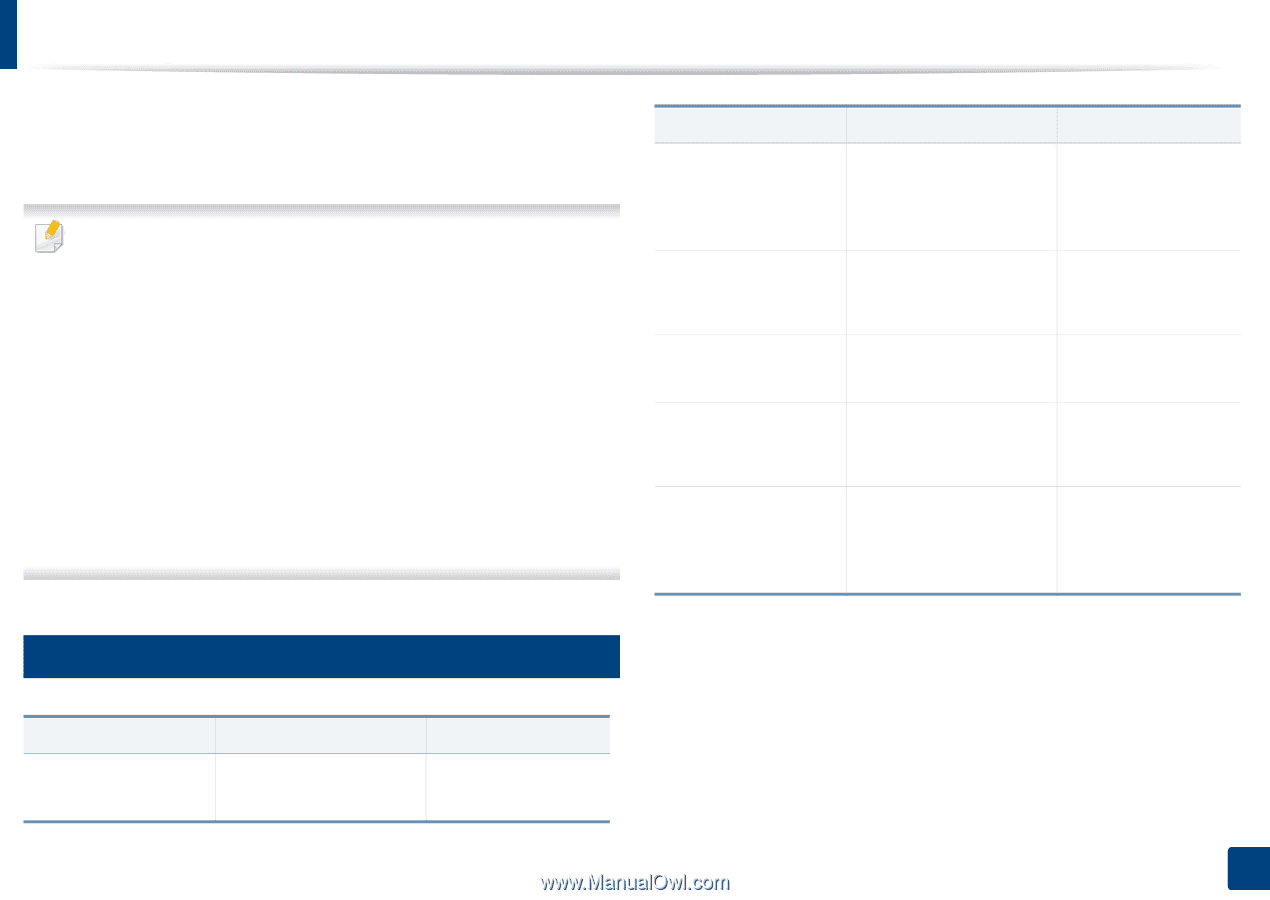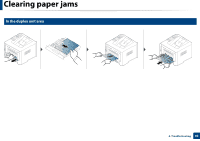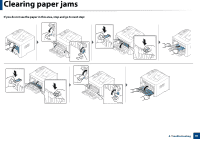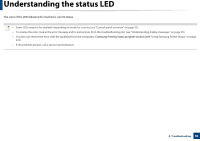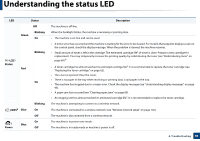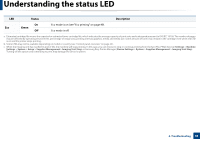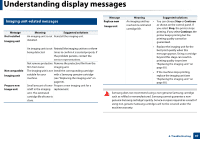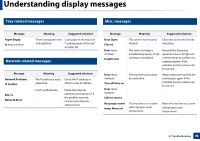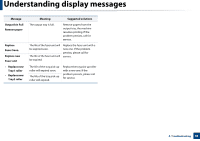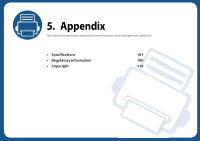Samsung SL-M4020ND/XAA User Manual Ver.1.01 (English) - Page 95
Understanding display messages, Paper Jam-related messages
 |
View all Samsung SL-M4020ND/XAA manuals
Add to My Manuals
Save this manual to your list of manuals |
Page 95 highlights
Understanding display messages Messages appear on the control panel display to indicate the machine's status or errors. Refer to the tables below to understand the messages' and their meaning, and correct the problem, if necessary. • You can resolve the error with the guideline from the computers's Printing Status program window (see "Using Samsung Printer Status" on page 222). • If a message is not in the table, reboot the power and try the printing job again. If the problem persists, call a service representative. • When you call for service, provide the service representative with the contents of display message. • Some messages may not appear on the display depending on the options or models. • [error number] indicates the error number. • [tray type] indicates the tray number. • [media type] indicates the media type. • [media size] indicates the media size. 7 Paper Jam-related messages Message Paper jam inside of duplex Paper jam inside machine Paper jam in tray1 Paper jam in tray 2 Paper jamin MP tray Meaning Suggested solutions Paper has jammed during duplex printing. This is applicable only to machines with this feature. Clear the jam (see "In the duplex unit area" on page 90). Paper has jammed in inside Clear the jam (see the machine. "Inside the machine" on page 85). Paper has jammed in the Clear the jam (see "In tray. tray 1" on page 80). Paper has jammed in the optional tray. Paper has jammed in the multi-purpose tray. Clear the jam (see "In optional tray" on page 81). Clear the jam (see "In the manual feeder/ multi-purpose tray" on page 83). Message Paper jam in exit area Meaning Paper has jammed in the exit area. Suggested solutions Clear the jam (see "In exit area" on page 88). 4. Troubleshooting 95