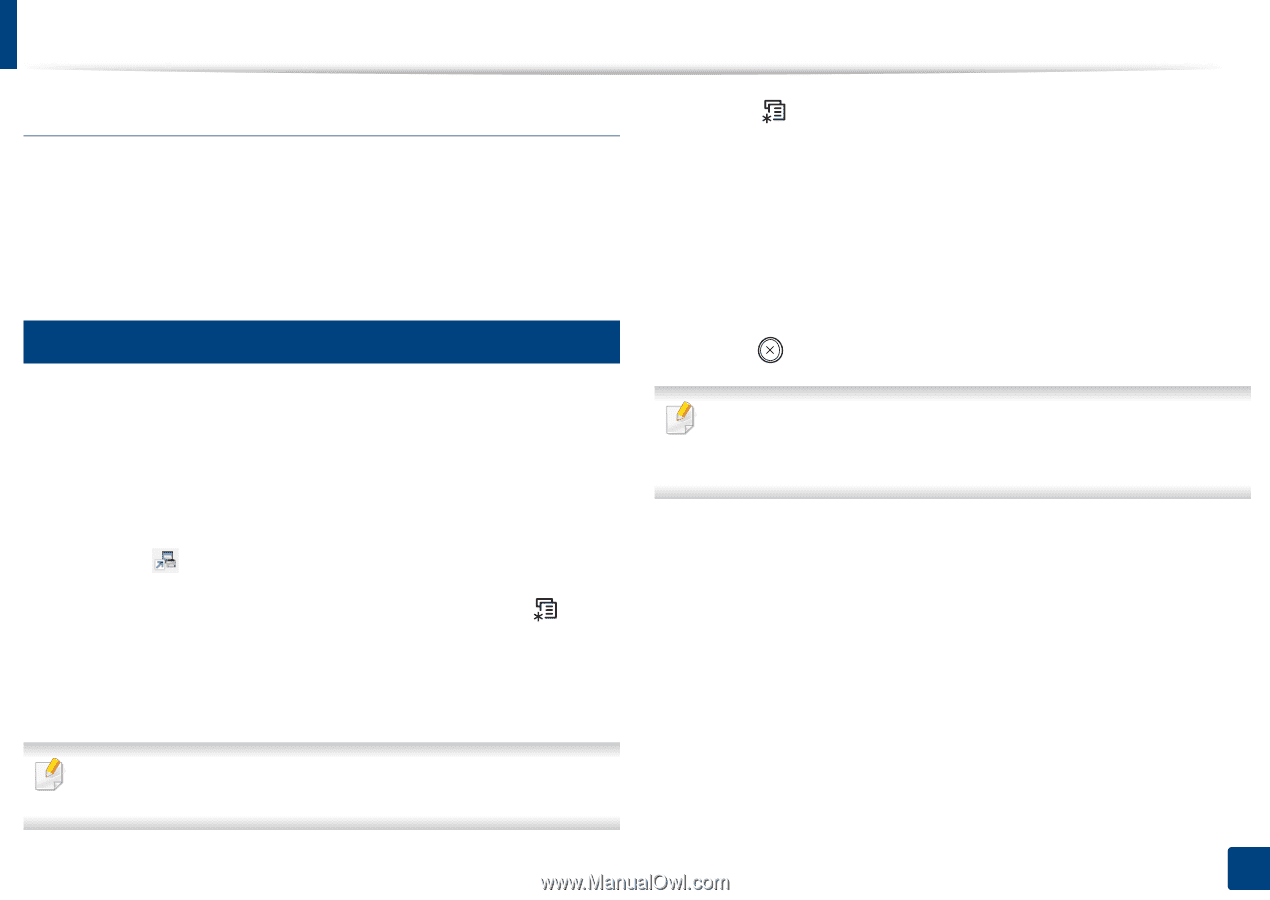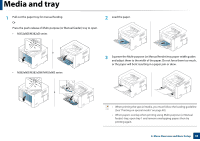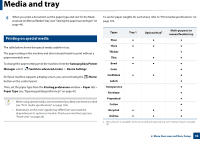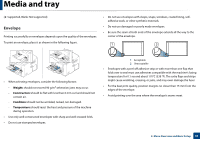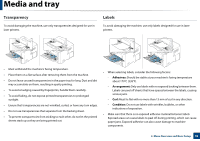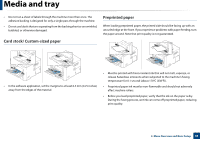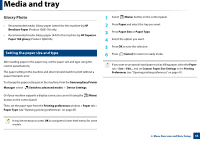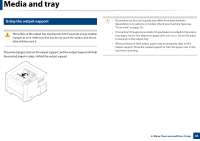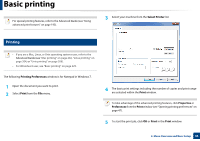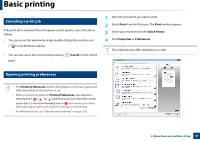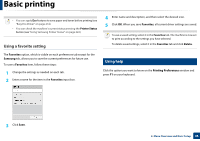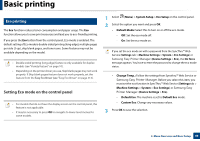Samsung SL-M4020ND/XAA User Manual Ver.1.01 (English) - Page 44
Setting the paper size and type - brochure
 |
View all Samsung SL-M4020ND/XAA manuals
Add to My Manuals
Save this manual to your list of manuals |
Page 44 highlights
Media and tray Glossy Photo • Recommended media: Glossy paper (Letter) for this machine by HP Brochure Paper (Product: Q6611A) only. • Recommended media: Glossy paper (A4) for this machine by HP Superior Paper 160 glossy (Product: Q6616A). 5 Setting the paper size and type After loading paper in the paper tray, set the paper size and type using the control panel buttons. The paper setting in the machine and driver should match to print without a paper mismatch error. To change the paper setting set in the machine, from the Samsung Easy Printer Manager select (Switch to advanced mode) > Device Settings. Or if your machine supports a display screen, you can set it using the (Menu) button on the control panel. Then, set the paper type from the Printing preferences window > Paper tab > Paper Type (see "Opening printing preferences" on page 47). 1 Select (Menu) button on the control panel. 2 Press Paper and select the tray you want. 3 Press Paper Size or Paper Type. 4 Select the option you want. 5 Press OK to save the selection. 6 Press (Cancel) to return to ready mode. If you want to use special-sized paper such as billing paper, select the Paper tab > Size > Edit... and set Custom Paper Size Settings in the Printing Preferences (see "Opening printing preferences" on page 47). It may be necessary to press OK to navigate to lower-level menus for some models. 2. Menu Overview and Basic Setup 44