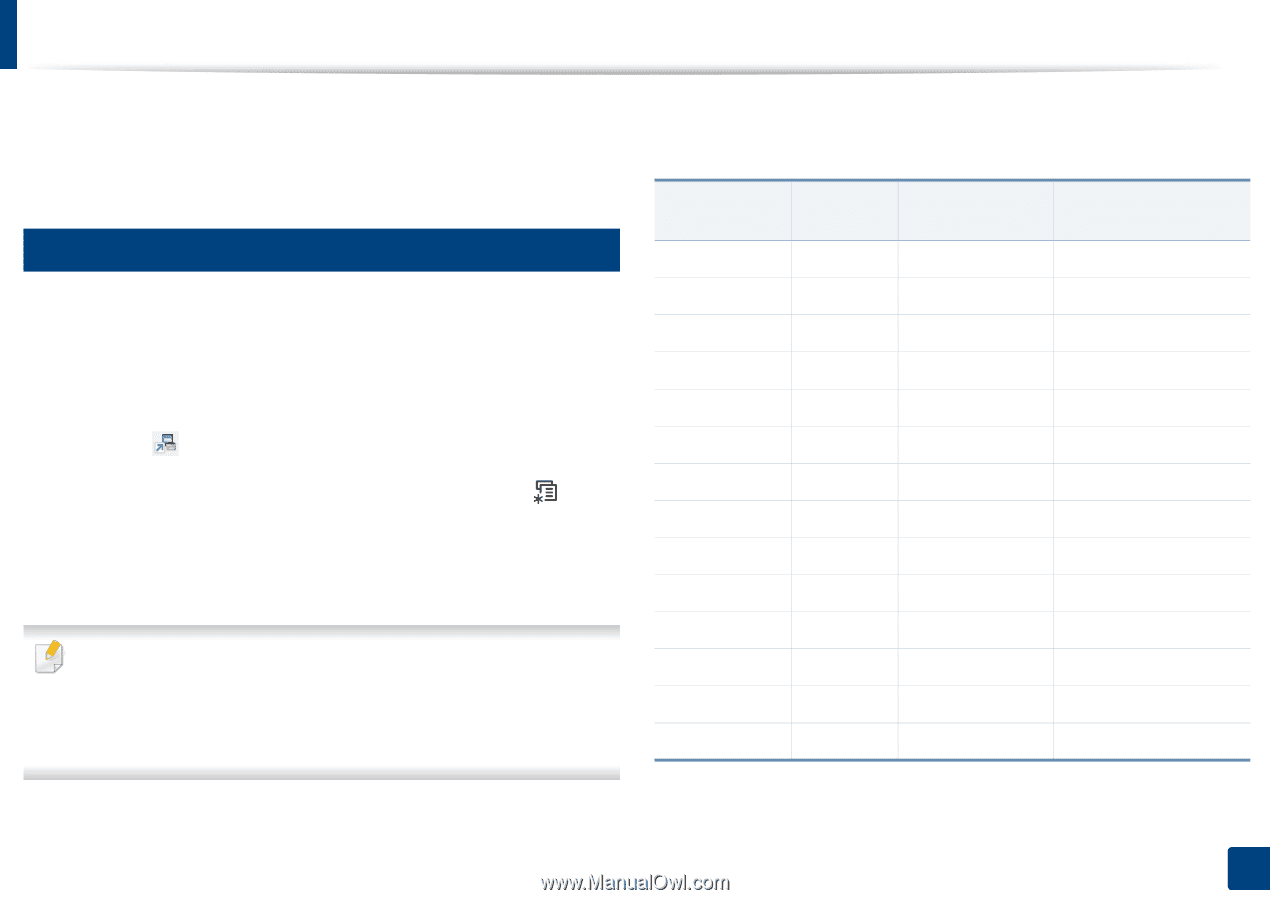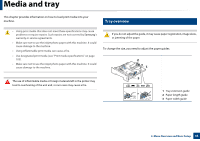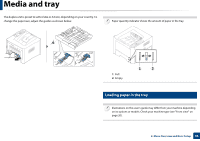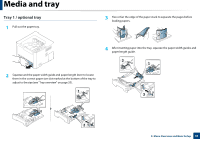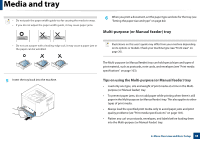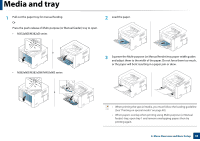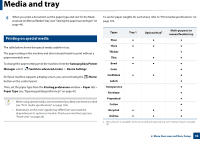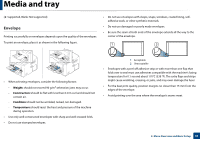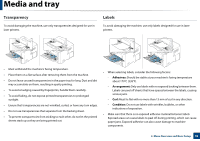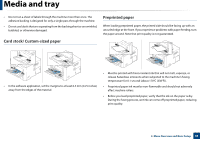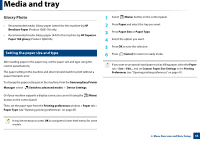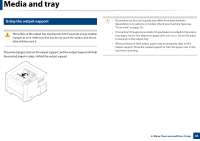Samsung SL-M4020ND/XAA User Manual Ver.1.01 (English) - Page 40
Printing on special media, Samsung Easy Printer, Manager, Switch to advanced mode, Device Settings
 |
View all Samsung SL-M4020ND/XAA manuals
Add to My Manuals
Save this manual to your list of manuals |
Page 40 highlights
Media and tray 4 When you print a document, set the paper type and size for the Multipurpose (or Manual feeder) tray (see "Setting the paper size and type" on page 44). 4 Printing on special media The table below shows the special media usable in tray. The paper setting in the machine and driver should match to print without a paper mismatch error. To change the paper setting set in the machine, from the Samsung Easy Printer Manager select (Switch to advanced mode) > Device Settings. Or if your machine supports a display screen, you can set it using the (Menu) button on the control panel. Then, set the paper type from the Printing preferences window > Paper tab > Paper Type (see "Opening printing preferences" on page 47). • When using special media, we recommend you feed one sheet at a time (see "Print media specifications" on page 103). • Illustrations on this user's guide may differ from your machine depending on its options or models. Check your machine type (see "Front view" on page 20). To see for paper weights for each sheet, refer to "Print media specifications" on page 103. Types Plain Thick Thicker Thin Bond Color CardStock Labels Transparency Envelope Preprinted Cotton Recycled Archive Tray 1 ● ● Optional traya ● ● Multi-purpose (or manual feeder) tray a. This is feature is availiable when you install and optional tray (see "Variety feature" on page 10). 2. Menu Overview and Basic Setup 40