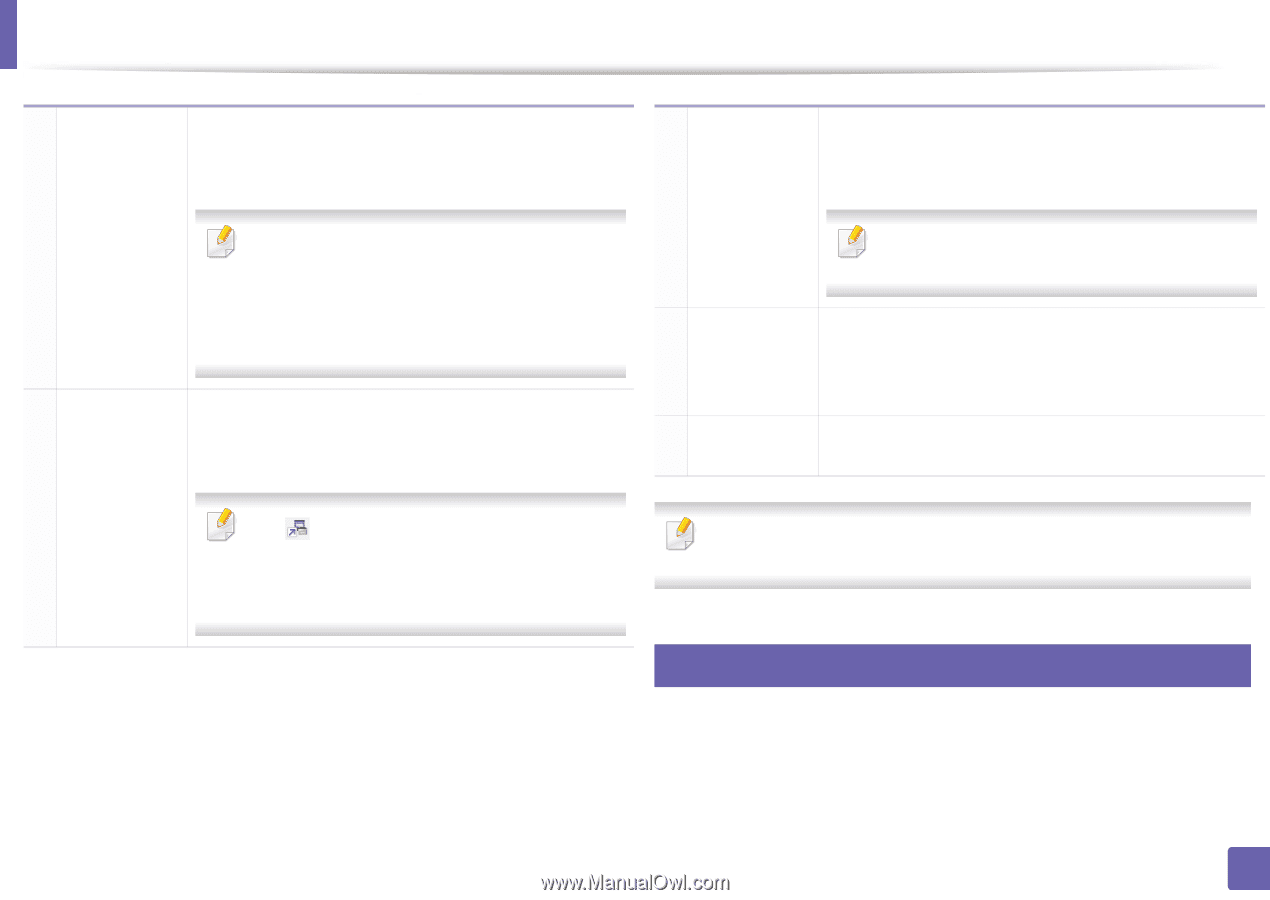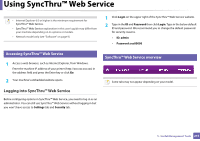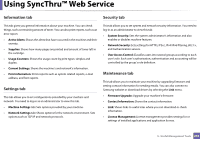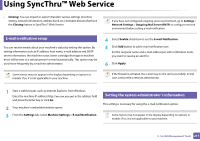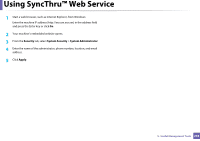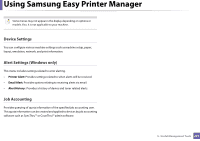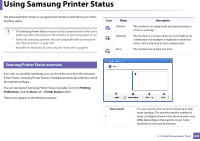Samsung SL-M4020ND/XAA User Manual Ver.1.01 (English) - Page 220
Advanced settings user interface overview, User's Guide, Troubleshooting button, Quick links, Order
 |
View all Samsung SL-M4020ND/XAA manuals
Add to My Manuals
Save this manual to your list of manuals |
Page 220 highlights
Using Samsung Easy Printer Manager Printer information 2 Application information This area gives you general information about your machine. You can check information, such as the machine's model name, IP address (or Port name), and machine status. You can view the online User's Guide. Troubleshooting button: This button opens the Troubleshooting Guide when an error occurs. You can directly open the necessary section in the user's guide. Includes links for changing to the advanced settings(switching UI), refresh, preference setting, summary, help, and about. Quick links 4 Displays Quick links to machine specific functions. This section also includes links to applications in the advanced settings. If you connect your machine to a network, the SyncThru™ Web Service icon is enabled. Contents area 5 Displays information about the selected machine, remaining toner level, and paper. The information will vary based on the machine selected. Some machines do not have this feature. Order supplies Click on the Order button from the supply ordering window. 6 You can order replacement toner cartridge(s) from online. 3 The button is used to change the user interface Select the Help menu from the window and click on any option you want to to the advanced settings user interface (see know about. "Advanced settings user interface overview" on page 220). 6 Advanced settings user interface overview The advanced user interface is intended to be used by the person responsible for managing the network and machines. 5. Useful Management Tools 220