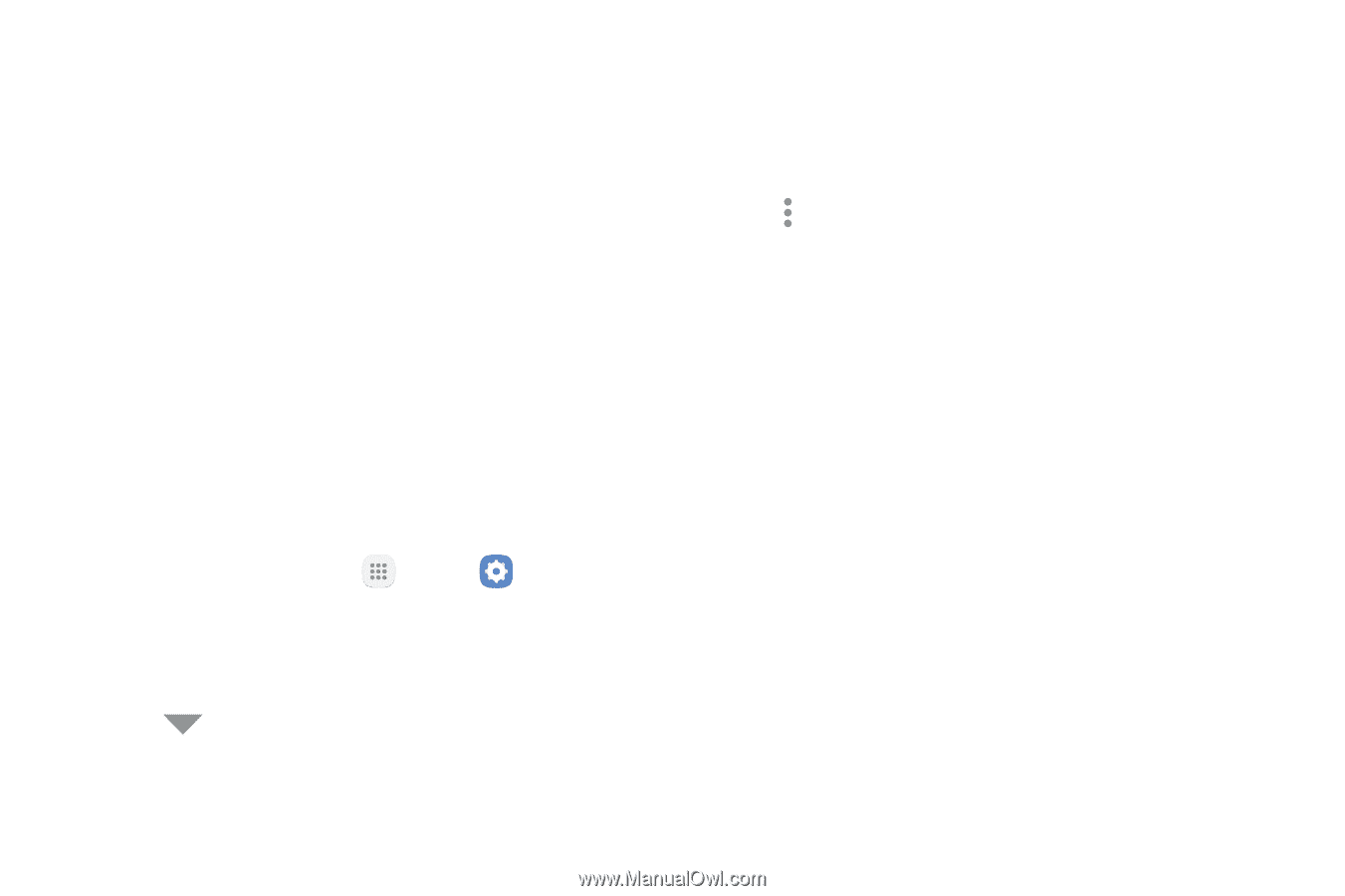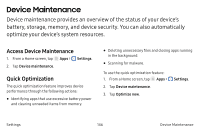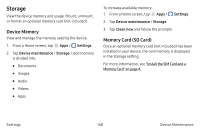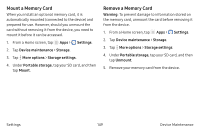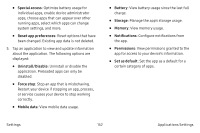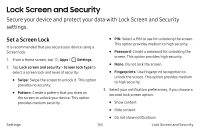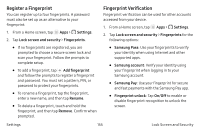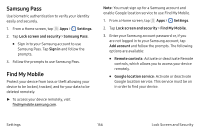Samsung SM-G930VC User Manual - Page 161
Applications Settings, Sort by size/name, Warning, Default applications, App permissions, Settings
 |
View all Samsung SM-G930VC manuals
Add to My Manuals
Save this manual to your list of manuals |
Page 161 highlights
Applications Settings Manage settings for applications on your device. You can download and install new applications on your device. Use Application manager settings to manage your downloaded and preloaded applications. Warning: Because this device can be configured with system software not provided by or supported by Google or any other company, you operate this software at your own risk. If you have disabled apps, you can choose whether to display them. 0 1. From a Home screen, tap Apps > Settings. 2. Tap Applications. 3. If you have disabled applications: • Tap Menu at the top left of the screen. • Tap All apps, Enabled, or Disabled. 4. Tap More options for the following options: • Sort by size/name: Sort the apps by size or name. • Default applications: Choose or change apps that are used by default for certain features, like email or browsing the Internet. • App permissions: Control which apps have permissions to use certain features of your device. • Show/Hide system apps: Show or hide system (background) apps. Settings 151 Applications Settings