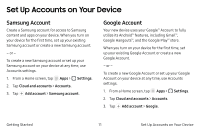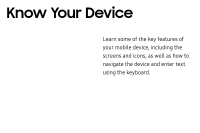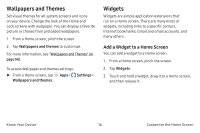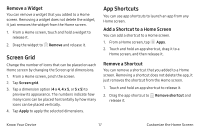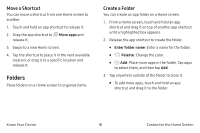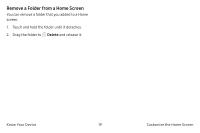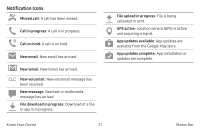Samsung SM-G930VC User Manual - Page 26
Wallpapers and Themes, Widgets, Add a Widget to a Home Screen
 |
View all Samsung SM-G930VC manuals
Add to My Manuals
Save this manual to your list of manuals |
Page 26 highlights
Wallpapers and Themes Set visual themes for all system screens and icons on your device. Change the look of the Home and Lock screens with wallpaper. You can display a favorite picture or choose from preloaded wallpapers. 1. From a Home screen, pinch the screen. 2. Tap Wallpapers and themes to customize. For more information, see "Wallpapers and Themes" on page 140. To access Wallpaper and themes settings: e ► From a Home screen, tap Apps > Settings > Wallpapers and themes. Widgets Widgets are simple application extensions that run on a Home screen. There are many kinds of widgets, including links to a specific contact, Internet bookmarks, Gmail and email accounts, and many others. Add a Widget to a Home Screen You can add a widget to a Home screen. 1. From a Home screen, pinch the screen. 2. Tap Widgets. 3. Touch and hold a widget, drag it to a Home screen, and then release it. Know Your Device 16 Customize the Home Screen