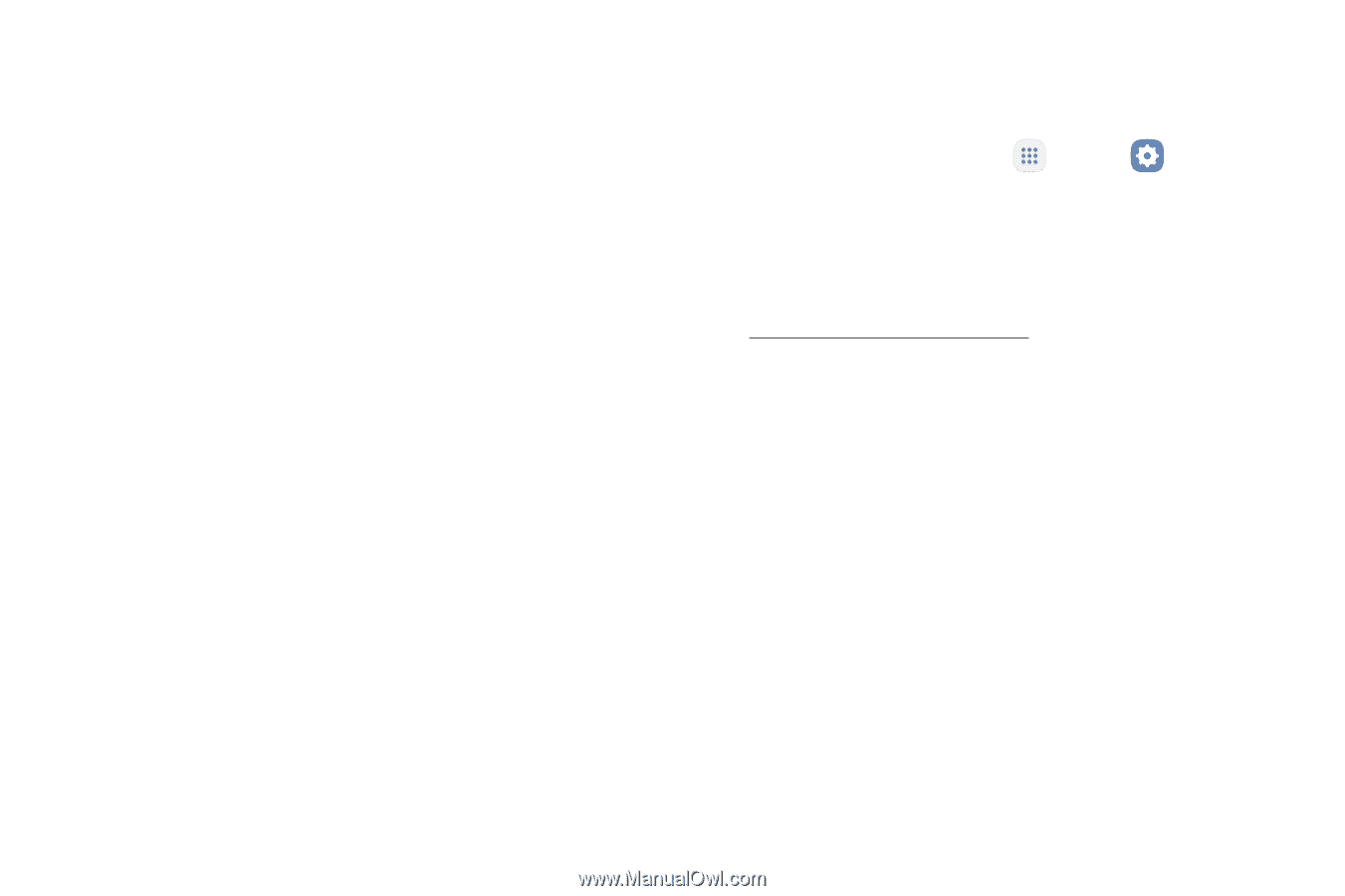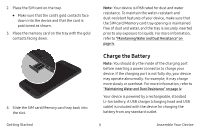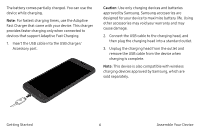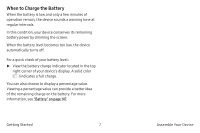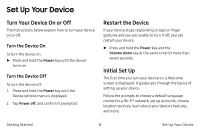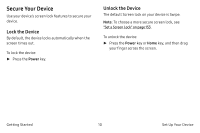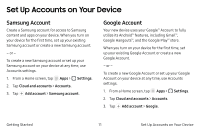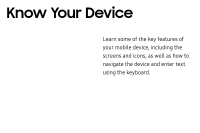Samsung SM-G930VC User Manual - Page 19
Smart Switch, Settings, Cloud and accounts, Set Up Your Device
 |
View all Samsung SM-G930VC manuals
Add to My Manuals
Save this manual to your list of manuals |
Page 19 highlights
Note: Voice Assistant provides voice prompts and descriptions of items on the screen to improve accessibility. During setup, you can enable or disable Voice Assistant by pressing the Home key quickly three times. Smart Switch Use Smart Switch™ to transfer contacts, photos, and other content from your old device. You can copy content quickly and easily without installing the app on your old device. Just connect both devices using the included USB cable and On‑the‑Go (OTG) connector. Note: The USB option must be set a Media device (MTP) on the other device. Transferring content with a USB cable may increase battery consumption. Make sure your battery is fully charged. 1. Select Smart Switch during setup. - or - e From a Home screen, tap m Apps > Settings > Cloud and accounts > Smart Switch. 2. Follow the instructions and select the content to transfer. Visit samsung.com/smartswitch for more information and to learn how to use the USB connector to transfer content faster. Getting Started 9 Set Up Your Device