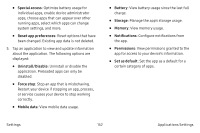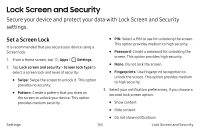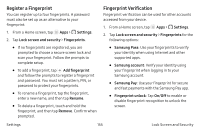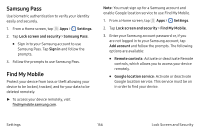Samsung SM-G930VC User Manual - Page 166
Samsung Pass, Find My Mobile
 |
View all Samsung SM-G930VC manuals
Add to My Manuals
Save this manual to your list of manuals |
Page 166 highlights
Samsung Pass Use biometric authentication to verify your identity easily and securely. 1. From a Home screen, tap Apps > Settings. 2. Tap Lock screen and security > Samsung Pass. • Sign in to your Samsung account to use Samsung Pass. Tap Sign in and follow the prompts. 3. Follow the prompts to use Samsung Pass. Find My Mobile Protect your device from loss or theft allowing your device to be locked, tracked, and for your data to be deleted remotely. ► To access your device remotely, visit findmymobile.samsung.com. Note: You must sign up for a Samsung account and enable Google location service to use Find My Mobile. 1. From a Home screen, tap Apps > Settings. 2. Tap Lock screen and security > Find My Mobile. 3. Enter your Samsung account password or, if you are not logged in to your Samsung account, tap Add account and follow the prompts. The following options are available: • Remote controls: Activate or deactivate Remote controls, which allows you to access your device remotely. • Google location service: Activate or deactivate Google location service. This service must be on in order to find your device. Settings 156 Lock Screen and Security