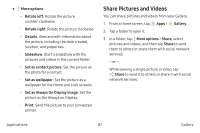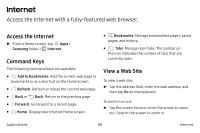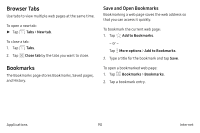Samsung SM-G930VC User Manual - Page 95
Gallery, View, edit, and manage pictures and videos.
 |
View all Samsung SM-G930VC manuals
Add to My Manuals
Save this manual to your list of manuals |
Page 95 highlights
Gallery View, edit, and manage pictures and videos. Some functions described in this section are only available if there are pictures or videos in the Gallery. View Pictures and Videos Launching Gallery displays available folders. When another app, such as Email, saves a picture, a Download folder is automatically created to contain the picture. Likewise, capturing a screenshot automatically creates a Screenshots folder. 1. From a Home screen, tap Apps > Gallery. 2. Tap Pictures, Albums, or Stories to choose the way items are displayed. • In Albums view, you can create albums to organize your pictures. Tap Albums, and then tap More options > Create album. 3. Depending on the view mode selected, either tap a picture or video to view it, or first tap an album or folder and then tap a picture or video. • When viewing a picture or video, you can swipe left or right to view the next or previous picture or video. Zoom In or Out Use one of the following methods to zoom in or out on a picture: • Double-tap anywhere on the screen to zoom in or zoom out. • Spread two fingers apart on any place to zoom in. Pinch the screen to zoom out. Applications 85 Gallery