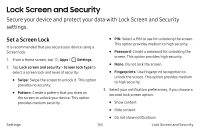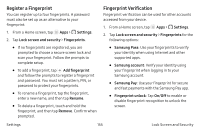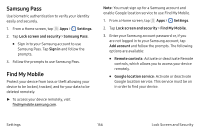Samsung SM-G930VC User Manual - Page 168
Encrypt SD Card, Other Security Settings
 |
View all Samsung SM-G930VC manuals
Add to My Manuals
Save this manual to your list of manuals |
Page 168 highlights
Encrypt SD Card Require a numeric PIN or password to decrypt your optional memory card (not included) when you first access it after powering on your device. 1. From a Home screen, tap ::: Apps > Settings. 2. Tap Lock screen and security > Encrypt SD card. 3. Tap Encrypt SD card and follow the prompts to encrypt all data on your memory card. Other Security Settings View Passwords Display password characters briefly as you type them. 1. From a Home screen, tap Apps > Settings. 2. Tap Lock screen and security > Other security settings > Make passwords visible to turn the feature on. Security Update Service Automatically receive security updates. 1. From a Home screen, tap Apps > Settings. 2. Tap Lock screen and security > Other security settings for the following Security update service options: • Security policy updates: Automatically or manually check for security policy updates. - Automatic updates can also be limited to only when your device is connected to a Wi‑Fi network. • Send security reports: Use Wi‑Fi to send security reports to Samsung for threat analysis. Settings 158 Lock Screen and Security