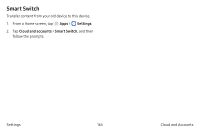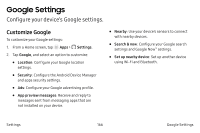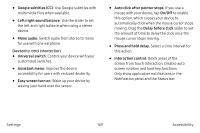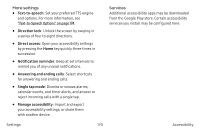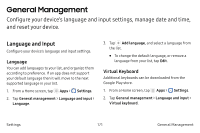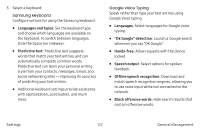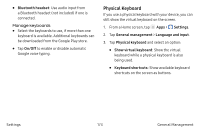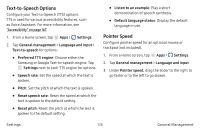Samsung SM-G930VC User Manual - Page 179
Google subtitles CC, Auto click after pointer stops
 |
View all Samsung SM-G930VC manuals
Add to My Manuals
Save this manual to your list of manuals |
Page 179 highlights
• Google subtitles (CC): Use Google subtitles with multimedia files when available. • Left/right sound balance: Use the slider to set the left and right balance when using a stereo device. • Mono audio: Switch audio from stereo to mono for use with one earphone. Dexterity and interaction • Universal switch: Control your device with your customized switches. • Assistant menu: Improve the device accessibility for users with reduced dexterity. • Easy screen turn on: Wake up your device by waving your hand over the sensor. • Auto click after pointer stops: If you use a mouse with your device, tap On/Off to enable this option, which causes your device to automatically click when the mouse cursor stops moving. Drag the Delay before click slider to set the amount of time to delay the click once the mouse cursor stops moving. • Press and hold delay: Select a time interval for this action. • Interaction control: Block areas of the screen from touch interaction. Disable auto screen rotation and hard key functions. Only show application notifications in the Notification panel and the Status bar. Settings 169 Accessibility