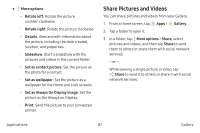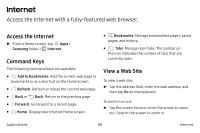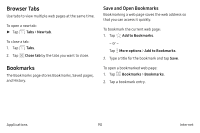Samsung SM-G930VC User Manual - Page 96
Play Videos, Edit Pictures
 |
View all Samsung SM-G930VC manuals
Add to My Manuals
Save this manual to your list of manuals |
Page 96 highlights
Play Videos You can play videos stored on your device. 1. From a Home screen, tap Apps > Gallery. 2. Tap a folder or category to open it. 3. Tap a video to view it. 4. Tap Play video to play the video. Trim Segments of a Video You can trim segments of a video. 1. Select a video, and then tap the screen once to see the video options. 2. Tap Edit, and then tap Trim. 3. Use the sliders at the bottom of the screen to trim the video. Move the left bracket to the desired starting point, and then move the right bracket to the desired ending point. 4. Tap Export to save the video. Modify the File name or Resolution, and then tap Export to confirm the changes. Edit Pictures You can edit pictures stored on your device. ► While viewing a picture, tap the screen once to see the following options: • Auto adjust: Apply adjustments determined by built-in correction software. • Share: Send the picture to your contacts by email, messaging, social media, cloud accounts, or other methods. • t> Edit: View and use the editing tools. • ®Delete: Delete the picture from your device. • Q Favorite: Mark the picture as a favorite, and then access it from the Favorites view. Applications 86 Gallery