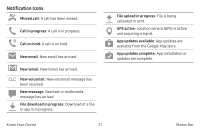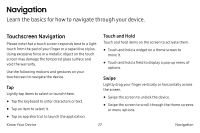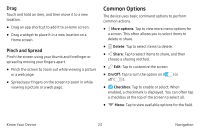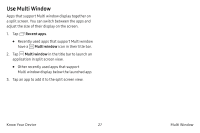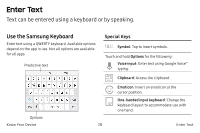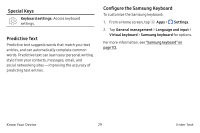Samsung SM-G930VC User Manual - Page 35
View the Notification Panel, Quick Settings
 |
View all Samsung SM-G930VC manuals
Add to My Manuals
Save this manual to your list of manuals |
Page 35 highlights
View the Notification Panel You can access the Notification panel from any Home screen. 1. Drag the Status bar down to display the Notification panel. 2. Swipe down the list to see notification details. • To open an item, tap it. • To clear a single notification, drag the notification left or right. • To clear all notifications, tap Clear all. 3. Drag upward from the bottom of the screen or tap Back to close the Notification panel. Quick Settings In addition to notifications, the Notification panel also provides quick access to device functions such as Wi-Fi, allowing you to quickly turn them on or off. To view additional Quick settings: 1. Drag the Status bar down to display the Notification panel. 2. Drag View all downward. Tap a setting to turn it on or off. •• .Tap • More options to edit Quick settings or to change the button layout. 3. Drag View all upward to close the Quick settings. Know Your Device 25 Notification Panel